We browse the internet every day and google different kinds of things each day. Some of these searches are deeply personal and we need to make sure that no one sees what we were looking for. So clearing the web history and google search history frequently is an important thing to all internet users. Today in this article we hope to talk about how to delete google search history on iPhone.
Where Google search is saved in iPhone
Google search is saved in many places on iPhone. If you are using the google app, search history is saved in the google app. Other than that if you use google chrome and safari to google things, the search history is saved in those apps too. So if you want to clear history, it is better to clear it from all the places. But you should keep in mind that clearing the browser history and search history doesn’t mean that it clears other website data such as passwords. Also, some of your previous searches could pop up when you type something on the search bar as suggestions.
How to delete Google search history in Safari on iPhone
You can delete search data history on safari from iPhone settings. Follow the steps below to do it.
Step 1. Open the Settings app on your iPhone.
Step 2. Go to the “Safari” option to open browser settings
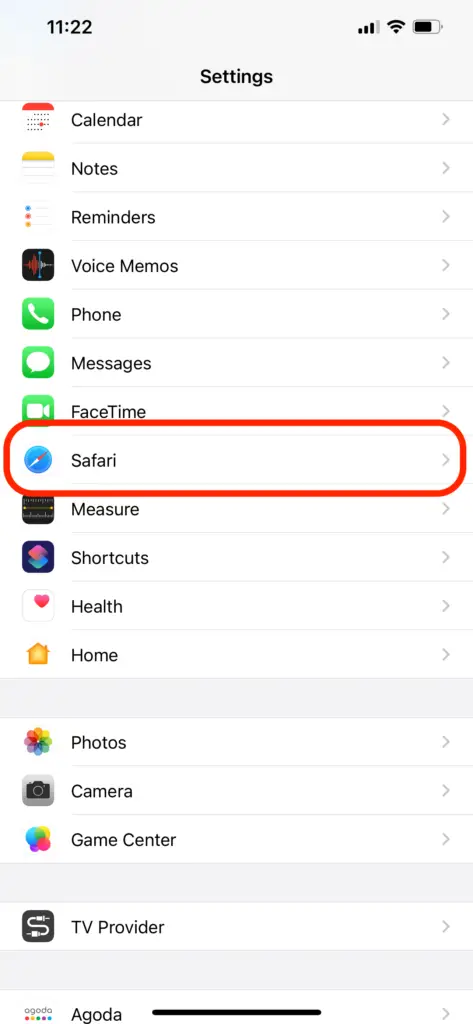
Step 3. Scroll down to the bottom and find “Clear History and Website Data ”
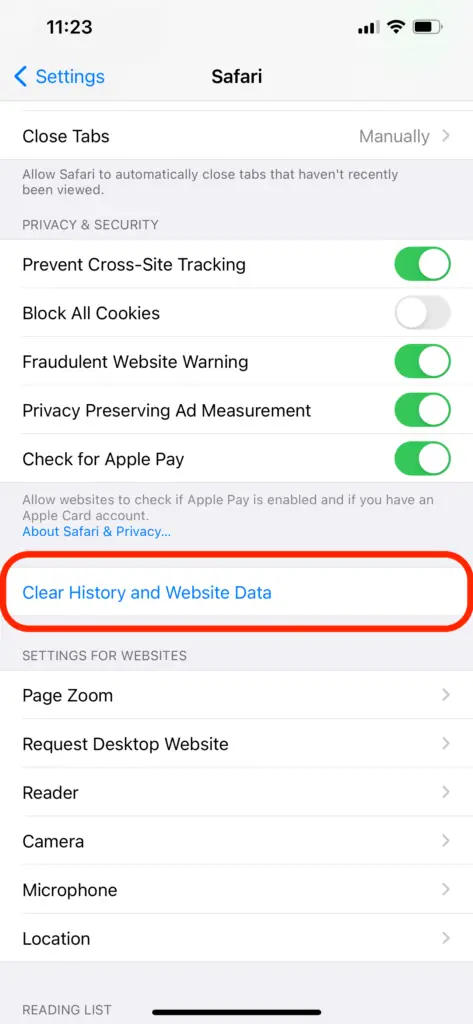
Step 4. Click on the button and confirm to clear history.
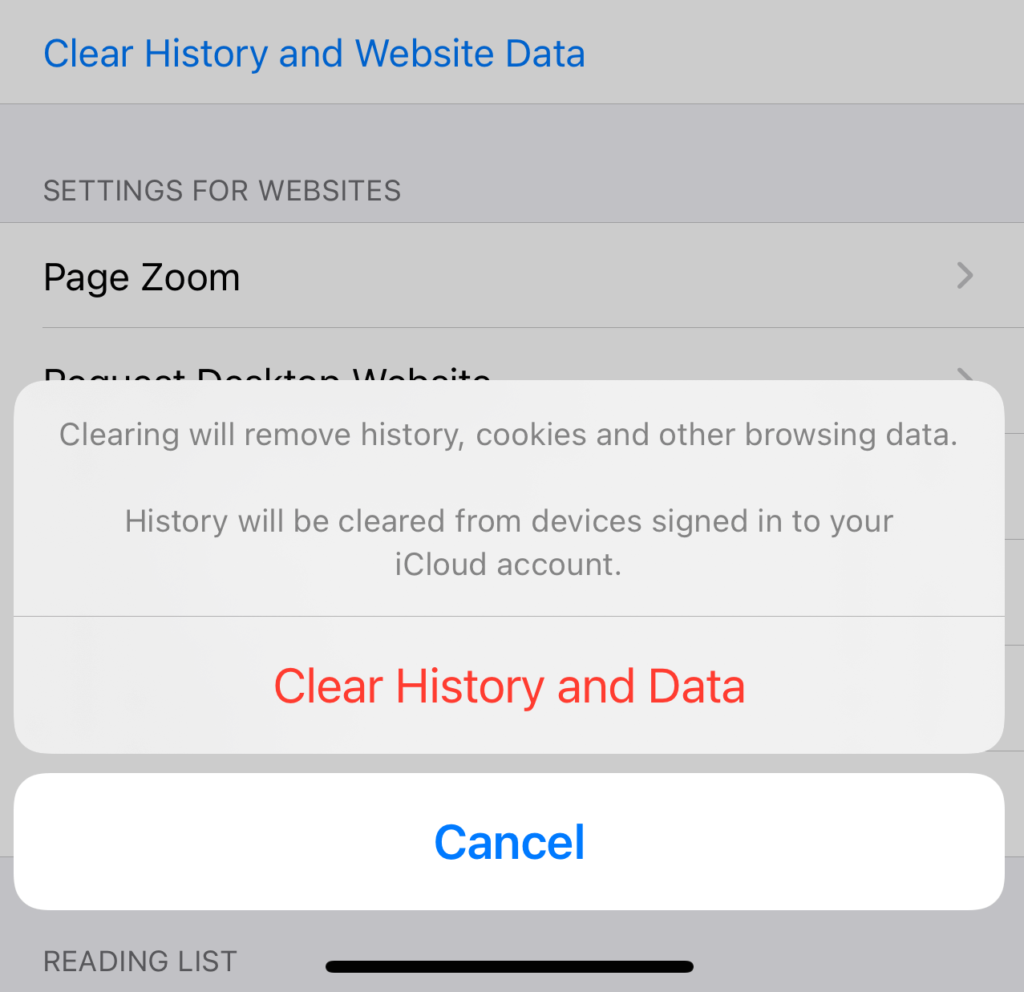
How to delete Google search history in Chrome on iPhone
To delete Google search history from chrome you will need to open google chrome and clear the history from there.
- Open Google chrome
- Click on the three dots on the right top
- Click on the history option
- You will see “Clear browsing data” click on it to clear data
Now in both cases when you clear the browsing history all your web search history and other website activity will also be cleared. So you may not be able to find the old websites which you have visited in your web history.
How to delete Google search history from a Google account
You can clear google search history using your google account. To do this you need to log in to your google account using a phone or PC. In this case, what you will be doing is clearing the activity on your google account so that all the devices which are using that google account will be cleared of the search history.
- From your, iPhone goes to google.com.
- Now select the activity type you want to delete. In this case, it’s web and app activity.
- Now in this tab go to “Manage activity”
- Now you can see a list of activities you have done in the recent past. Click on the Delete button.
- Now you can select a period and click on delete to delete all the history in that period.
Other settings on My activity on Google.
As you can see there are couple more options that you can use to clear your search history and other data. Let’s explore some of them.
Auto Delete: you can set a period to auto-delete your search history. By setting up this option you don’t have to worry about manually deleting search history every time. The history will be deleted automatically during a certain period.
- Go to google.com.
- Select web and app activity
- Click on auto-delete.
- Now select a period. You can set it like 3 months as an example.
- Confirm to delete the activities which are older than 3 months.
YouTube history and Location History: you can also delete YouTube history and location history from My Activity in google. When you go to the homepage, click either YouTube history or Location history to delete the relevant history from your account.
Incognito mode in Web browsing
Incognito mode or private browsing is a way of browsing that leaves no trace of your web history. If you want some real privacy when you browse through the web, this may be a good option for you to use. When you are using incognito mode, anything you enter in any website will not be saved in the browser or google account. So you will not have to worry about getting your browser history or search history exposed.
Incognito mode is provided with almost all the browsers. To turn on incognito mode in safari.
- Open the browser and click on the new tab button.
- Click on Private and turn it on.
- Now Private browsing is turned on on the newly opened page in the safari browser.
In chrome,
- Open chrome.
- Click on the three dots on the top right.
- Click on “New incognito tab” to open a new incognito tab.
After browsing, close the incognito tab, and you will not have to worry about any web history.



