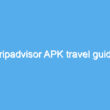Dark mode has become the new trend. Everyone loves dark mode. The dark mode is really helpful when you stare at the screen for long hours. Both Windows and macOS operating systems have introduced dark mode. In this article, let’s see how to turn on dark mode on Mac.
Is Dark mode better for Mac?
The dark mode is good for both you and your mac in different ways. When you use dark mode in mac it saves energy used by your mac. When other things are considered, dark mode improves the text readability. Also, If you are working in low light conditions, switching to dark mode is better because it reduces your eye strain.
How to enable dark mode on Mac/MacBook
Turning on dark mode on Mac is simple and you just need to follow these simple steps to do it.
2. Open the System preferences.
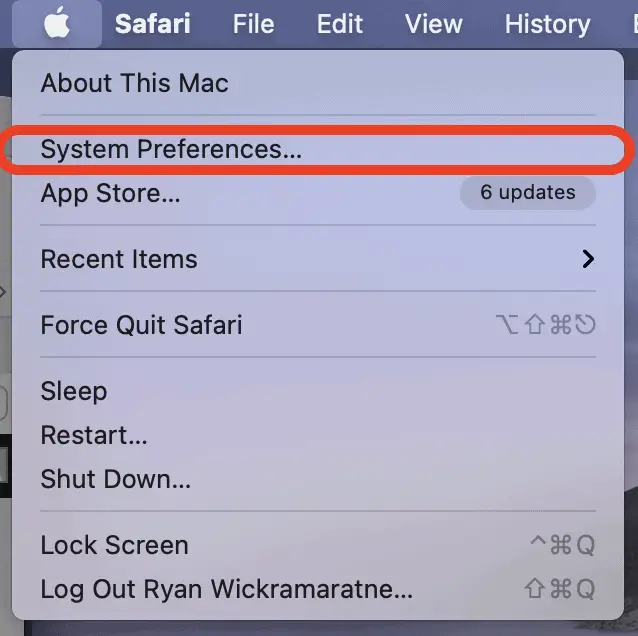
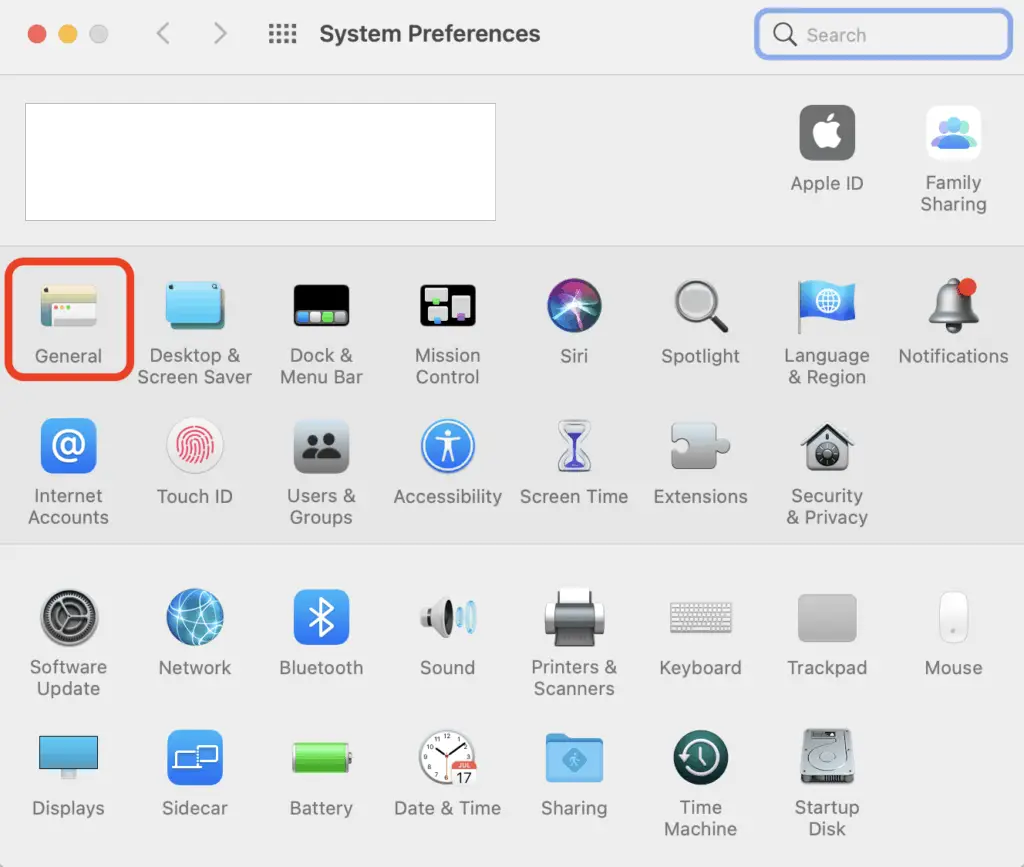
4. Now from the Appearances, select the Dark mode.
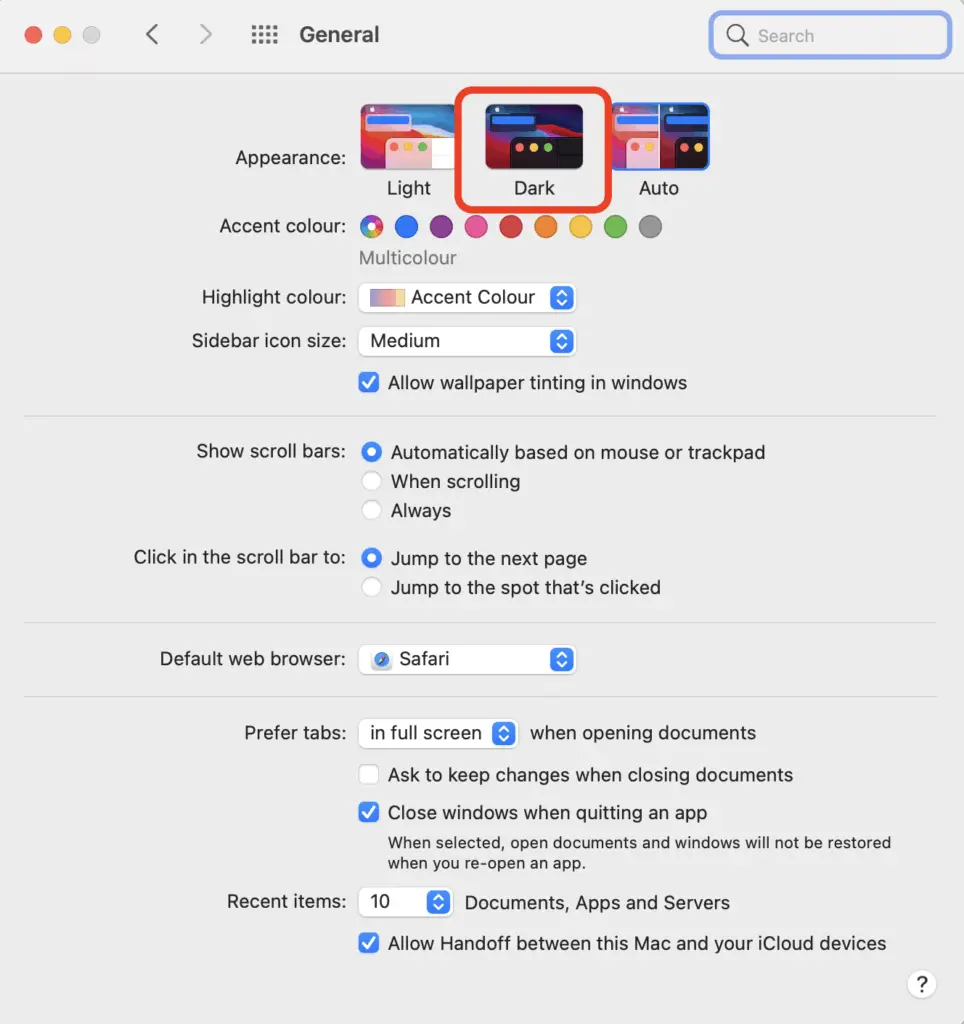
You can customize the dark mode colors by choosing dark colors to Accent color and Highlight color.
How to turn off dark mode on Mac
If you want to turn off dark mode, just follow the steps mentioned above and select either automatic or Light. If you choose auto, the theme will turn into dark mode or light mode according to the time of the day.
How to enable dark mode in other apps and features
You can enable and disable dark mode in other apps and features separately. If you do not like dark mode as the OS theme you can turn on dark mode for some apps only. But some apps use OS theme as the app theme in Mac. Let’s see how dark mode works with some apps.
Enable Dark Mode on Messages/Mail Services:
Open mail and go to Mail > Preferences > viewing tab. Click on “Use dark backgrounds for messages“. If you deselect this option while your system theme is on dark mode, the Mail backgrounds will become light.
Get Dark mode on Safari:
Safari uses the system theme as the App theme. So, if you need to turn on dark mode for safari you will need to turn on dark mode on macOS.
Turn-On Chrome Dark Mode:
Chrome also does not have a dark mode and it also uses the system theme. But a simple trick is, you can go to the chrome web store and download a theme that is a bit more like dark mode and install it. Go to chrome web store themes by clicking here. Then download one of the themes and install it.
How to turn on Dark mode on Facebook, YouTube, and Google.
Even if you turn dark mode on in your mac or your web browser, most websites still do not have a dark mode. But some of the most popular websites and web apps use dark mode. Facebook and YouTube have been using dark mode for a while now and recently, Google also introduced dark mode to their search engine. To turn on dark mode in each website, you will have to log in and turn them on so it will save it as a setting in that website. Follow the steps below to turn on dark mode for Facebook, YouTube, and Google.
Facebook: Log in to your profile. From the top bar, click on the down arrow in the top right. Click on “Display & Accessibility”. Turn on Dark mode.
YouTube: Log in to your profile. Click on the profile picture on the top right. Select appearance. Click on Dark theme.
Google: Go to Google homepage. Click on “Settings” on the bottom right. Turn on the Dark theme.