Facebook is a platform many people use every day. These days almost everyone has a Facebook account. If you want to find someone on Facebook, all you need to do is to type their name on the search bar, and the results will pop up. But if you do not have any information about a person yet, you have a picture of them, how can you find them on Facebook? That’s what we are going to discuss in this article. Let’s find out how to find someone on Facebook using a picture.
Before we begin, you should mind that the methods used in this article do not have a 100% success rate. Finding someone on Facebook using their picture depends on how exposed their Facebook account is to the internet. As an example, if they have set all their posts and photos to the visibility setting ‘friends only’ and they have no pictures tagged to them, these methods might not work. But you can still give it a try.
1. Find the Facebook profile using the filename of the image
To find someone on Facebook using a photo, you need to have this picture on your hard drive or on a website. If you got the picture from the internet, the chances are most likely it is from their own Facebook account.
If so, you can find the profile by getting the ‘image id’ on Facebook. To do this,
1. Just look at the file name if you have downloaded the image.
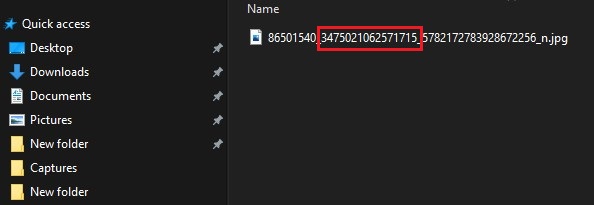
2. If you are on a browser, right-click on the top of the image and select ‘open image in new tab’ then check the image URL.
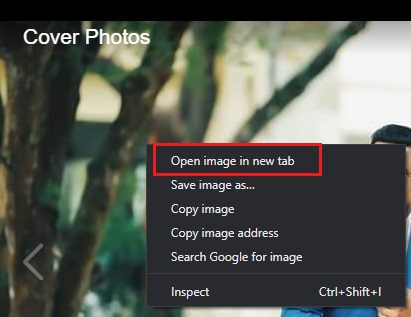
3. Now look for the file name, it should have a format like this: xxxxxxxxx_yyyyyyyyyyyy_zzzzzzzzz_n
The x, y, z represents random numbers on the file name. if you are looking at an image URL on a web browser you should see something like this.
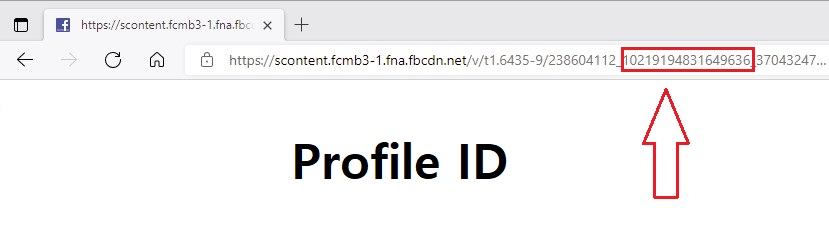
4. Now copy the second set of numbers (the numbers represented by ‘y’) this is the image id. In the image URL copy, the middle number set. This id could have any number of characters, but just the numbers only. Paste it into a text file.
5. Now copy this URL: https://www.facebook.com/photo.php?fbid=
6. Attach the copied image id to the end of this URL ( https://www.facebook.com/photo.php?fbid=yyyyyyyyyyyyy) and paste the whole thing on the address bar on the browser and hit enter.
If you are lucky enough you should go to the profile where the picture was posted originally.
As said before to this method to work, they should have put that picture as ‘public’ if it’s not set to public you might get a response as “Sorry, this content isn’t available right now”
2. Using the Google image search
You cannot find someone on Facebook using a picture directly since Facebook does not support direct image searches. However, Google provides an image search that you can search for images through the internet. When you upload an image to the google search engine it will give you the matching images. You can use this feature to find Facebook images via google.
- First, search for something random on Google and go to the results page.
- Just below the search bar, you will see tabs ‘All, Images, videos…’ etc. Click on the images tab.
- Now in the search bar, you will see a small camera icon. Click on it and a dialog box will open, you can either paste an image URL or upload the image file. Do it and hit search.
- Now you will get results, just below the top results on the results page you will find a link “visually similar images”
- Click on that and you will get a results page full of images. Browse through and find the pictures of the person you need to find on Facebook.
- Now click on the link and the image will open in a separate section. Right below the image, you will see a small link with a globe icon. This icon leads to the website where the image is located.
The advantage of this method is you can search the image on the entire web, so if this person you are looking for has put up a picture on any website (not only on Facebook) it will most likely show up as a result. So by this method, you will be able to find some useful information about that person. As an example the person you are looking for has a LinkedIn account you will be able to know their name and occupation, with this information you can search for them on Facebook.
There is a way to do this image search more “Facebook Specific”. But I do not recommend doing it as it will narrow down your search results just to Facebook. But you can give it a try if you like.
Follow steps 1, 2, and 3 as said before.
Now you will get results and you will see the picture on the search box.
Type site:facebook.com next to the image and hit search.
Now the results you get will be just from Facebook. You can do steps 4, 5, and 6 to find more information as we discussed above.
After reading this article If you are concerned about your own privacy on Facebook, do not worry. Facebook protects its user’s privacy always if the user does not intend to show themselves on the internet. Facebook does not support image searches, and it does not support any other type of search other than the name. This means that if you have someone’s email or phone number, you cannot search that on Facebook and get a match. Facebook only allows search by name and it will show the intended results if you spell that name correctly. However, if you want to be more protective of Facebook, here are some tips.
- Post fewer pictures on Facebook
- If you are posting pictures, set the privacy to ‘friends only’
- Do not add the people you personally do not know to your account.
- Do not put your phone number or email address as ‘public’, keep them ‘only me’.
Be safe when you are using social media and the internet. Keep your privacy and respect the privacy of others too. That will keep you and the others away from a lot of trouble.



