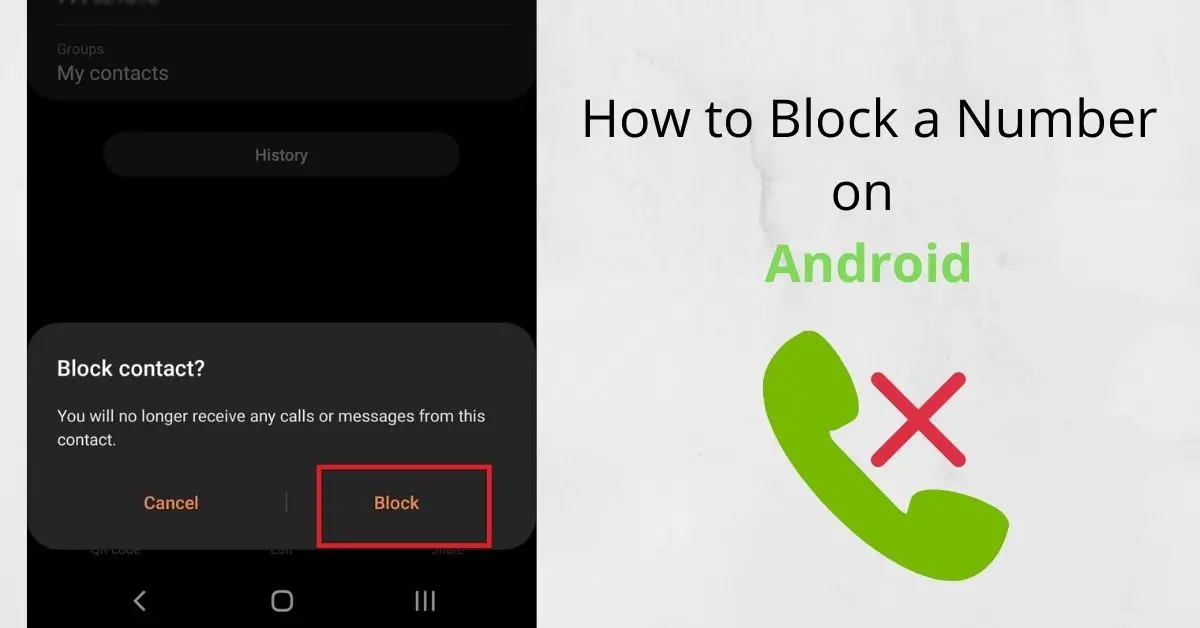We all receive annoying calls. These calls may come from people you do not like, scammers, or an annoying marketing company trying to sell you a thing that is useless for you. Of course, you can just ignore the call when you know you do not want to pick up, but if it keeps happening always the best way to get rid of them is to block their number so they cannot call you again. So if you are wondering how to do that, this article will describe how to block a number on android.
How to block a number on an Android phone using the contacts app
Though android is the underlying operating system on all android devices, the default apps come in with different android devices and are slightly different from one manufacturer to another. The calls app, SMS app, and contacts app are some of the apps which come default with your mobile phone, and if you compare your phone with another, you might already know this. Samsung, Nokia, Huawei, all these phone manufacturers use their own custom contacts app in their devices, and they offer slightly different features. But all these apps provide a number blocking feature. We will discuss some of the steps you should follow to block a number on each of these devices.
How to block a number on Samsung
In Samsung devices, you can block a number by adding it to the “Blocklist’. to do it,
1. Open the Phone app; this is the app you open to dial numbers.
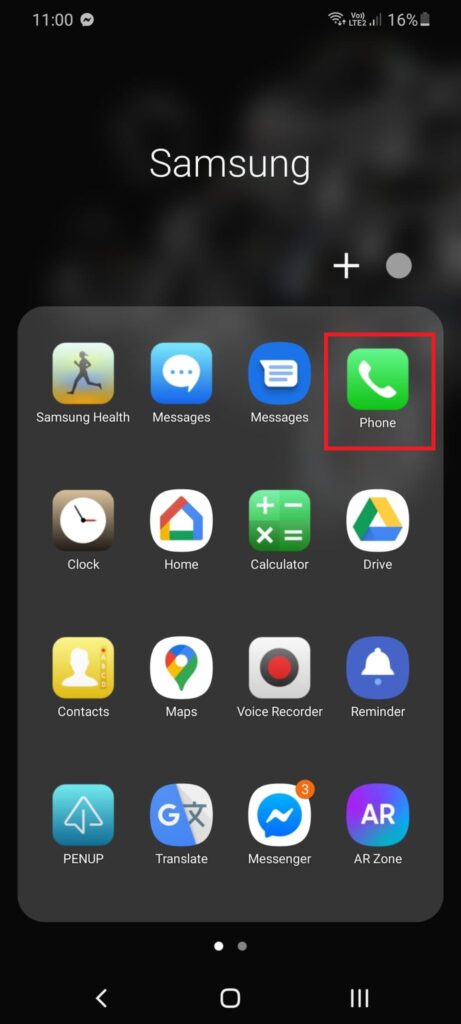
2. Search for the number or the contact you want to block.
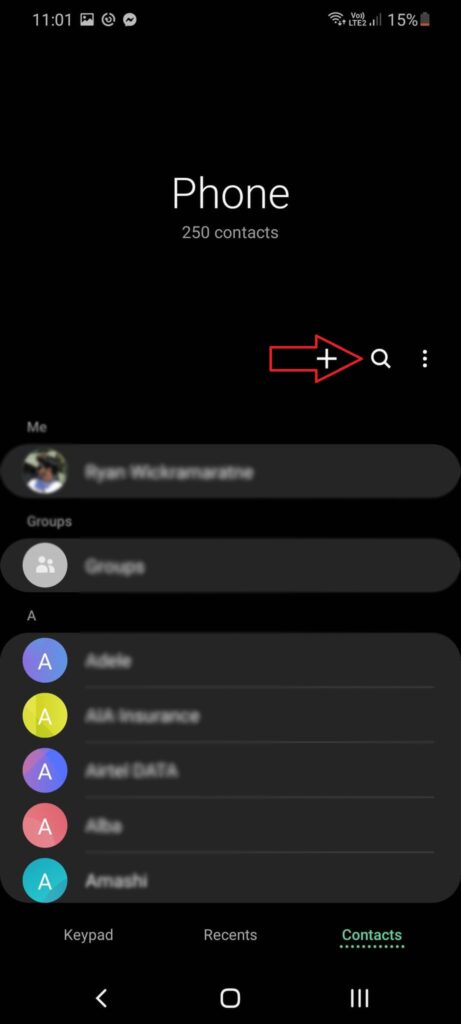
3. Click on the three dots on the top right, then tap ‘Block contact’ from the menu.
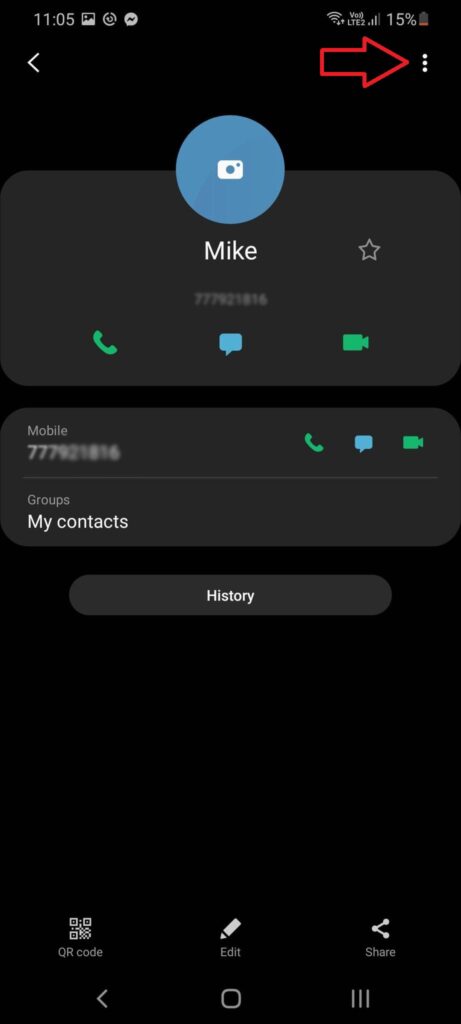
4. Now you will get a prompt asking if you want to block the number; click on the Block option to block the number.
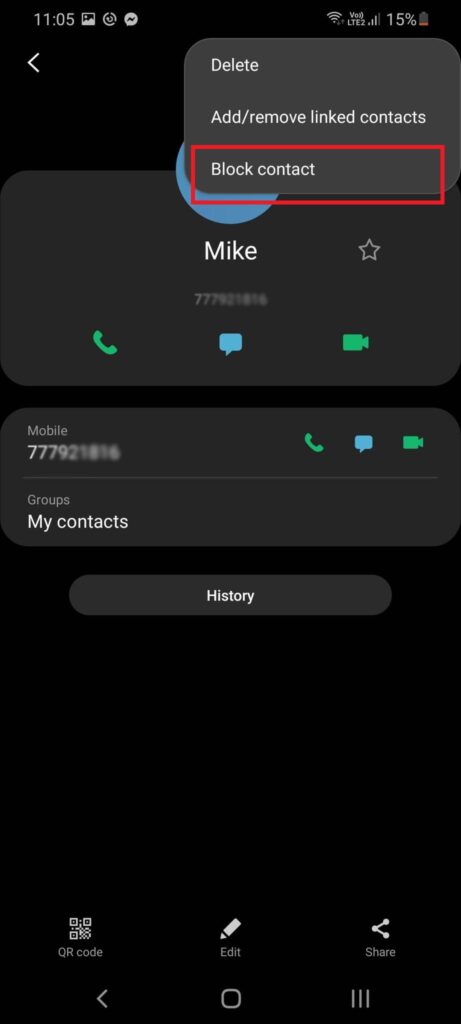
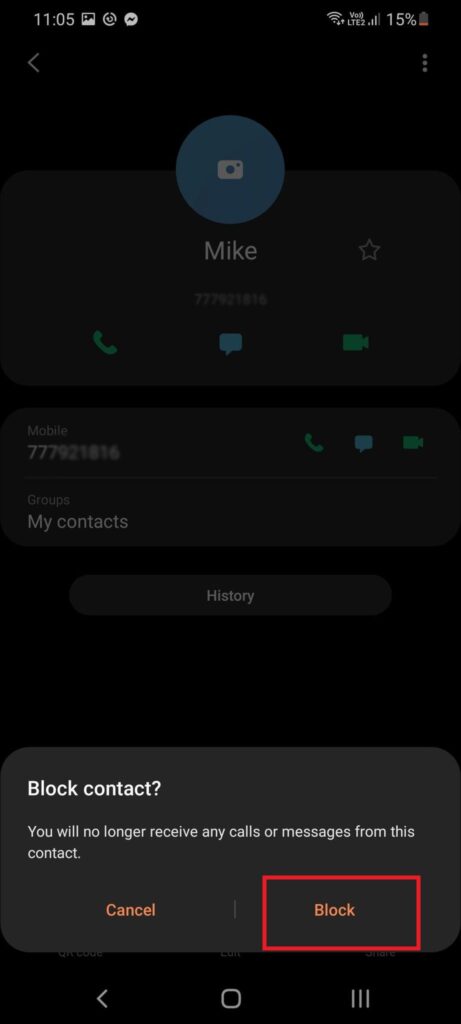
The number won’t be able to call or message you till it stays in the blocked list. But if you want to remove the number from the list go to settings then go to Call settings>Block Numbers to find the numbers you blocked. Remove the number from the list to unblock it.
How to Block SMS on Samsung
If you want to block texts from a certain number this is how to do it.
- Go to the messaging app.
- Tap on the three dots on the top right.
- Go to settings.
- Then go to block messages.
- Now you can see block numbers click on it and add the number you want to block.
Mind that you can view the received messages from your blocked numbers in the blocked messages section in this menu.
How to block a number on Huawei
You can block numbers from the dialer app in Huawei.
.1. Open the dialer app and search for the contact you want to block.
- Tap and hold on to the contact and a menu will be opened.
- Tap on block contact to block the contact.
To unblock the contact, go to the phone app then tap more. In the settings menu go to blocked numbers. Remove the number you want to unblock from the list to unblock the number.
How to Block SMS in Huawei
If you want to block spam SMS and sales promotion SMS from companies in your Huawei device this is how to do it. You can set different rules to block these messages
If you want to set rules for message blocking
- Open your messaging app.
- Click on the three dots on the top right.
- Go to blocked then settings by clicking the settings icon on the top.
- Go to set block rules.
On this screen go to the Update number database, now you will be asked to enter some network requirements. After entering them the spam messages will be filtered on your phone
If you want to Block messages from a specific number or set of numbers.
- Go to blocked settings by following steps 1, 2, and 3 in the previous steps.
- Now go to the block list.
- Click on the plus icon to add numbers to the list. All the text and multimedia messages will be blocked by the numbers you add to this list.
You can also filter messages containing specific keywords.
- Go to the message setting following the previous steps.
- Then go to the keyword block list. Click on the plus sign and add keywords that you want to filter messages.
When you add keywords to this list all the messages that contain these keywords will be blocked despite the number. So you need to be very specific when you mention these keywords; otherwise, you might block some messages which you do not intend to block.
Block a number in stock android
Stock android is the pure version of android which uses all the apps developed by Google itself. Most of the recent phone models are using stock android. Google Pixel and Nokia use stock android for most of their phone models. Apps in stock android OS is well integrated with google and they are easy to use.
In stock Android, you have a contacts app for storing contacts and a phone app to dial and call. You have a messaging app to send SMS. You can block numbers from all three of these apps.
In the Call app,
- Open the call app and click on the three dots on the top right.
- Go to Settings.
- Go to blocked numbers.
- Click on add number to block calls and texts from that number.
In the Contacts app,
- Open the contacts app and select the contact to open the contact.
- Click on the three dots on the top right and click on the block number.
- Finally, click on the block option from the pop-up menu to block the number.
If you check the box ‘Report spam’ the number will be added to the spam list. This means other users who are getting calls from that number will be informed that it is a spam number.
In Messages App
- Open the messages app.
- Click and hold the conversation you want to block
- A block icon will appear at the top, this looks like a circle with a line across it. Click that icon to block and report spam.
You can unblock any number anytime by going to the block number list, opening the call app, and entering the block number list by following the steps and removing the number from the list to unblock.
Block a number on Android using an app
If the above-mentioned methods do not work for you, you can download a third-party android app from the play store to block numbers. There are many android apps in the play store to do this. You can select a suitable one and download it. We will explain about one app which has many features including call blocking.
TrueCaller app
The TrueCaller app is the most popular caller id and blocking app available. True caller is available for both Android and iOS. Truecaller has a huge database of contacts that helps users to know the caller id from unknown contact. It also has spam and scammer ID so this is a very helpful app for all mobile phone users.
You can search and download the true caller app from the play store. When you install make sure you give access to the contacts of your phone to the true caller app. You can even make true caller your default app for calling and texting if you like.
Block a number on android using true caller
After Truecaller is installed you can view all your numbers from the TrueCaller app. To block a number from the TrueCaller.
- Open the app.
- Select the contact you want to block, then press and hold on top of that.
- You will see some icons on the bottom, there is an icon called blocking on the bottom right click on it.
- Then you will be shown the blocking options, select the relevant options to block the number.
You will have to make TrueCaller the default calling app to block calls and texts from a certain number. When you click on blocking number the true caller app will ask and guide you to set true caller as your default caller app. If you do not set as the default caller app you might not be able to block numbers but still, you would be able to identify unknown callers and spam calls by the true caller.
The above-mentioned steps and methods could be slightly different by android versions and updates. In general to block a number always open your contacts app, or the caller app and find the block list from the settings. Add the number to the block list to block the number. Remove the number from the block list to remove the block. If you just want to block SMS messages go to the Messaging app and block the number from there. But as we said before, the blocked contacts may still be able to contact you via other apps such as Messenger, WhatsApp or Viber.