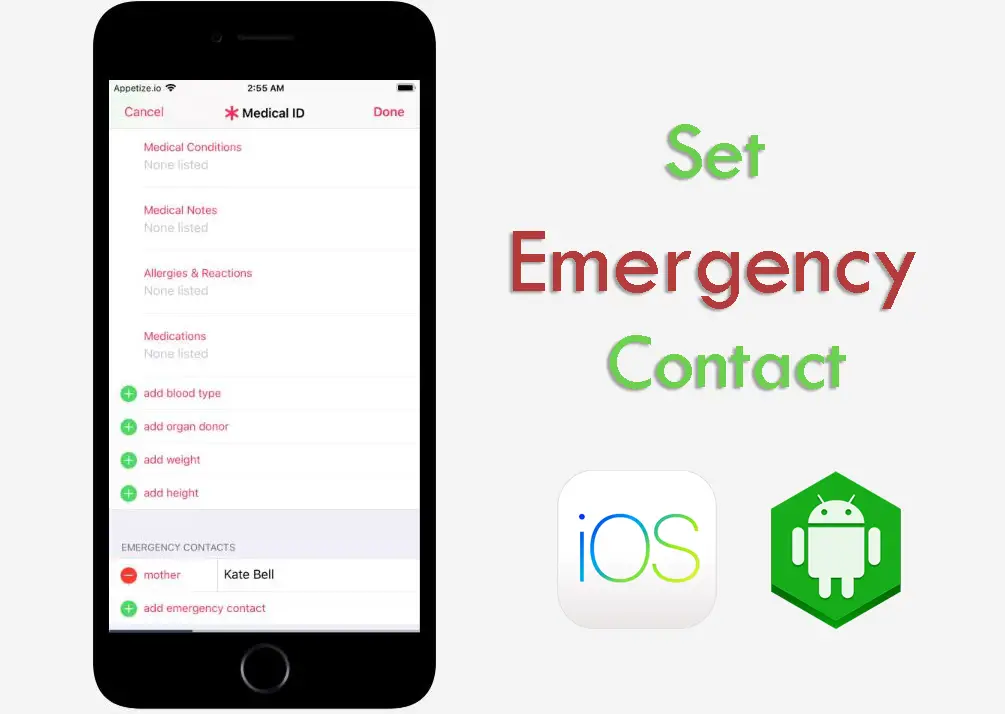Imagine you are injured in a road accident or facing a serious medical condition. And you are very weak to call someone for help. The Police or emergency team will check your phone to find any emergency number. But if you have put a password on your lock screen, then they will not be able to contact anyone. As the solution for this, modern smartphones come with an option to add emergency data to your phone and access them from the phone’s lock screen. Then anyone can easily access them in such critical conditions. Let’s discuss how to do this on iPhone, Android and Samsung devices.
How to Add Emergency Contact on iPhone?
You can find the Health app on your iPhone.This app tracks your health data. You have to create a Medical ID. Anyone can access emergency contact details and a person’s personal and medical information from the lock screen using this Medical ID. Additionally, there is a feature called Emergency SOS. If you call using this feature, the app will automatically contact the numbers in the emergency contact list and those contacts will get your current location.
Follow the steps below to add details.
1. Open the Health app.
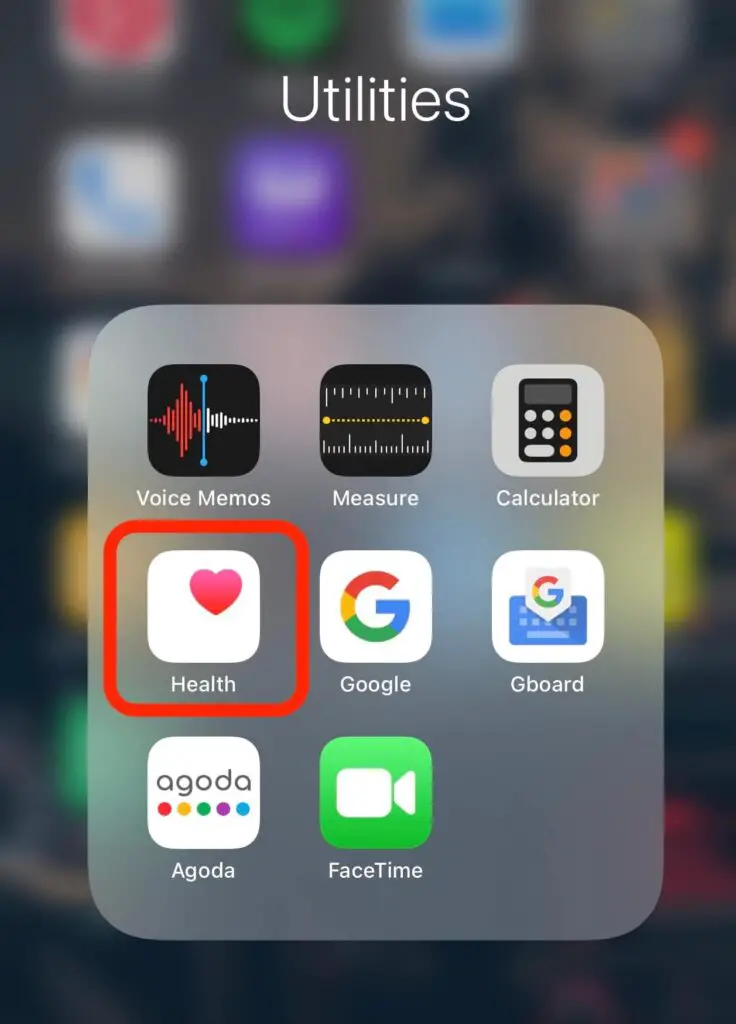
2. Click the Profile icon on the top right-hand corner.
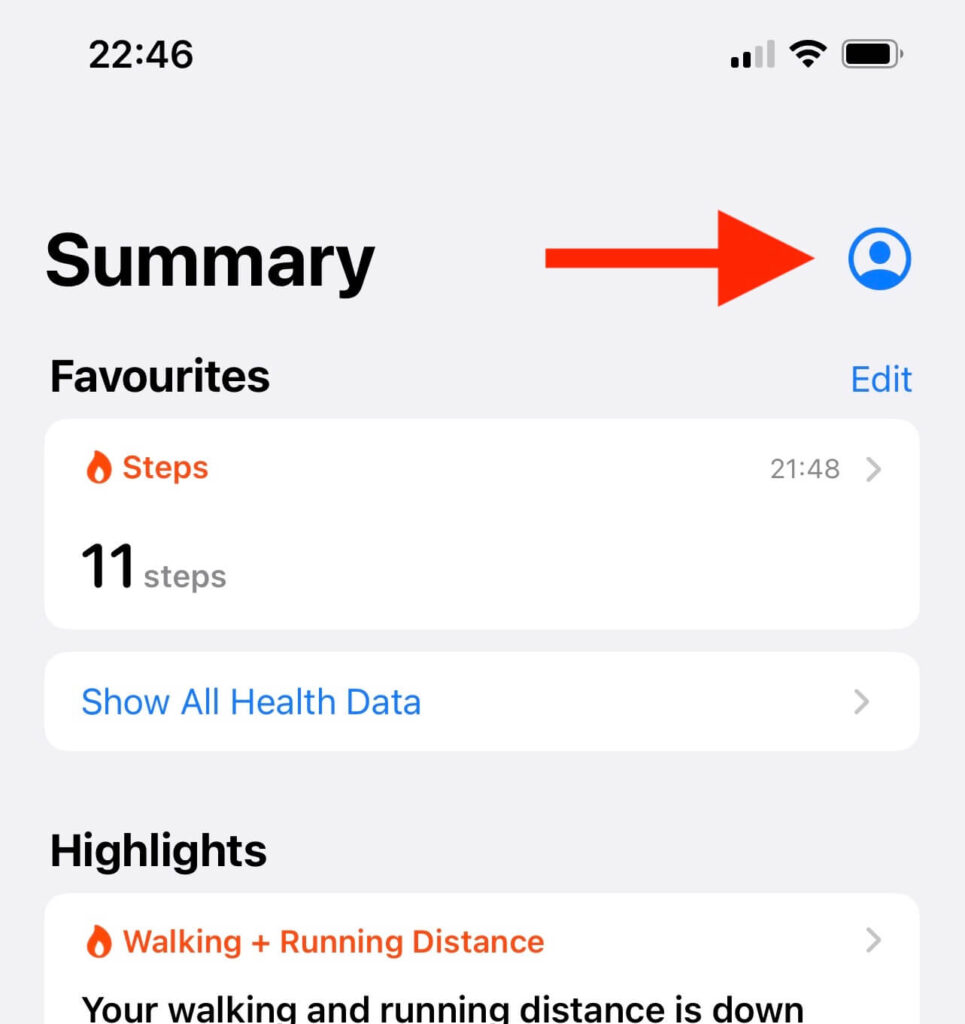
3. Tap on “Medical ID”.
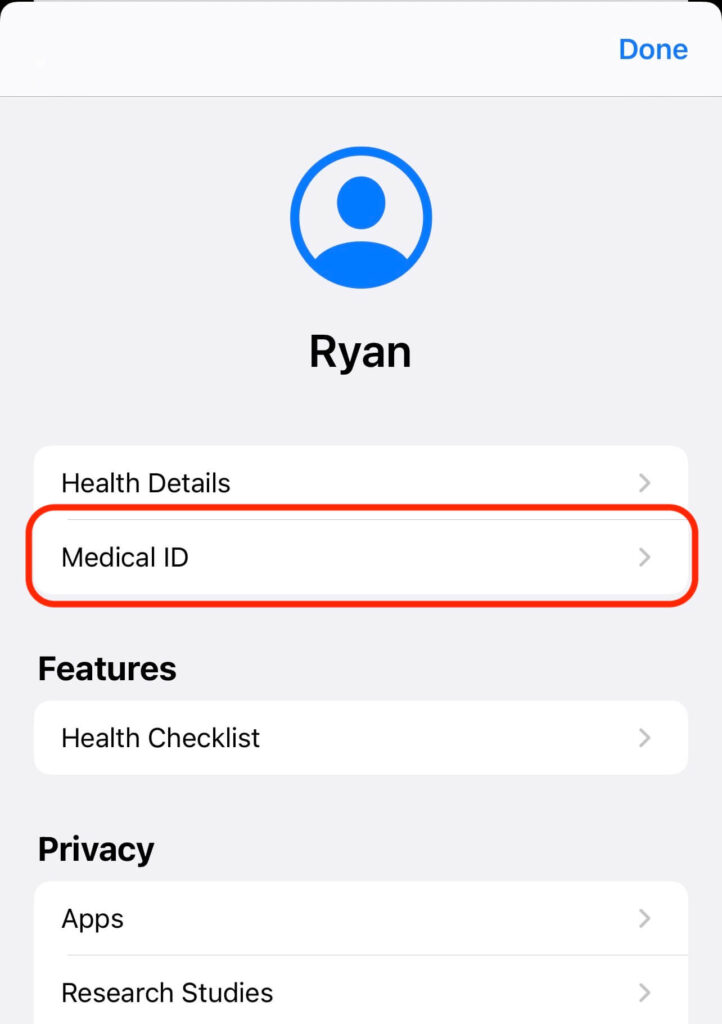
4. Select the “Set Up Your Medical ID”.
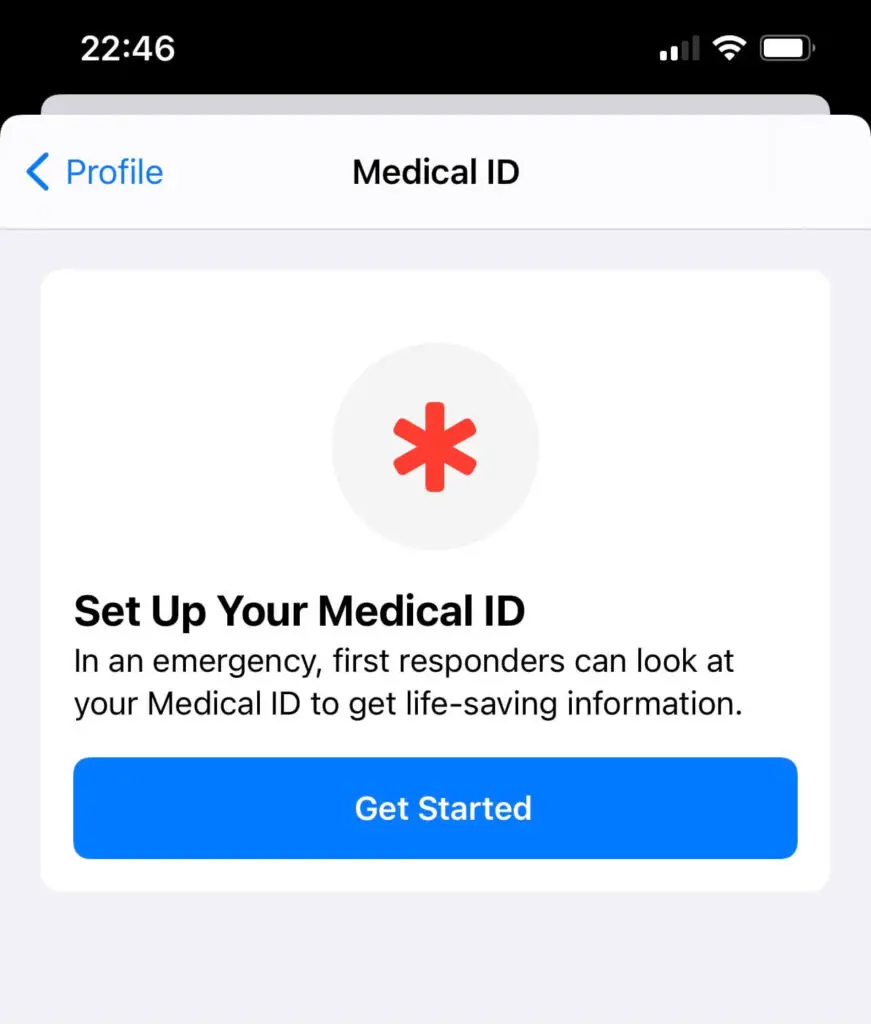
5. Upload a recent photo of yours. It will help others to clarify that they are viewing your details.
6. Below, you can find multiple input fields. Fill them with the correct data.
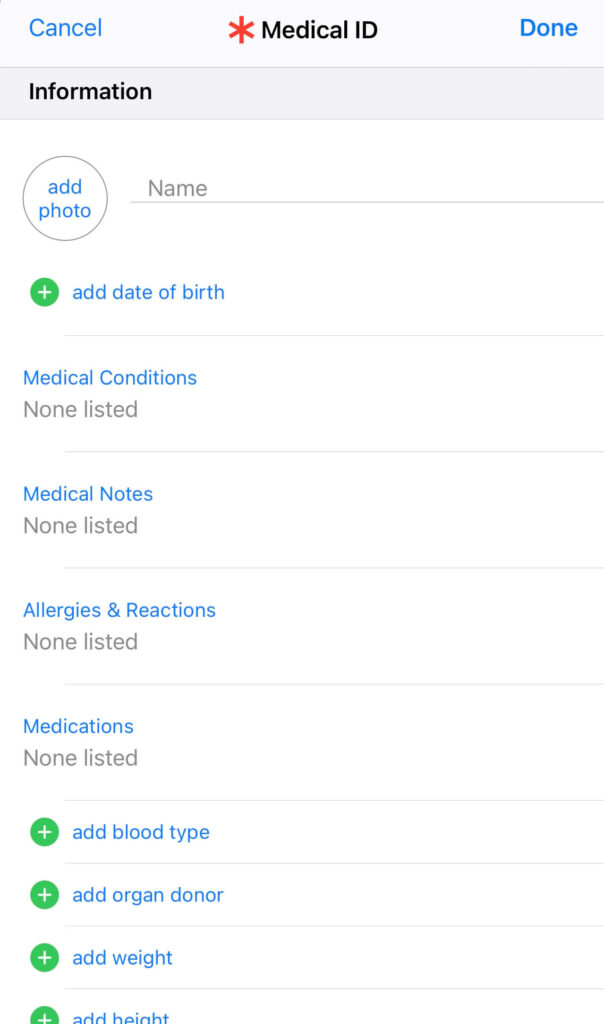
Note: It is better to write “N/A” or “None” for the sections that are not relevant to you without leaving them blank. This will help others to get a better understand by avoiding any confusion.
7. The “Emergency Contacts” section is at the bottom. Tap on the “add emergency contact”.
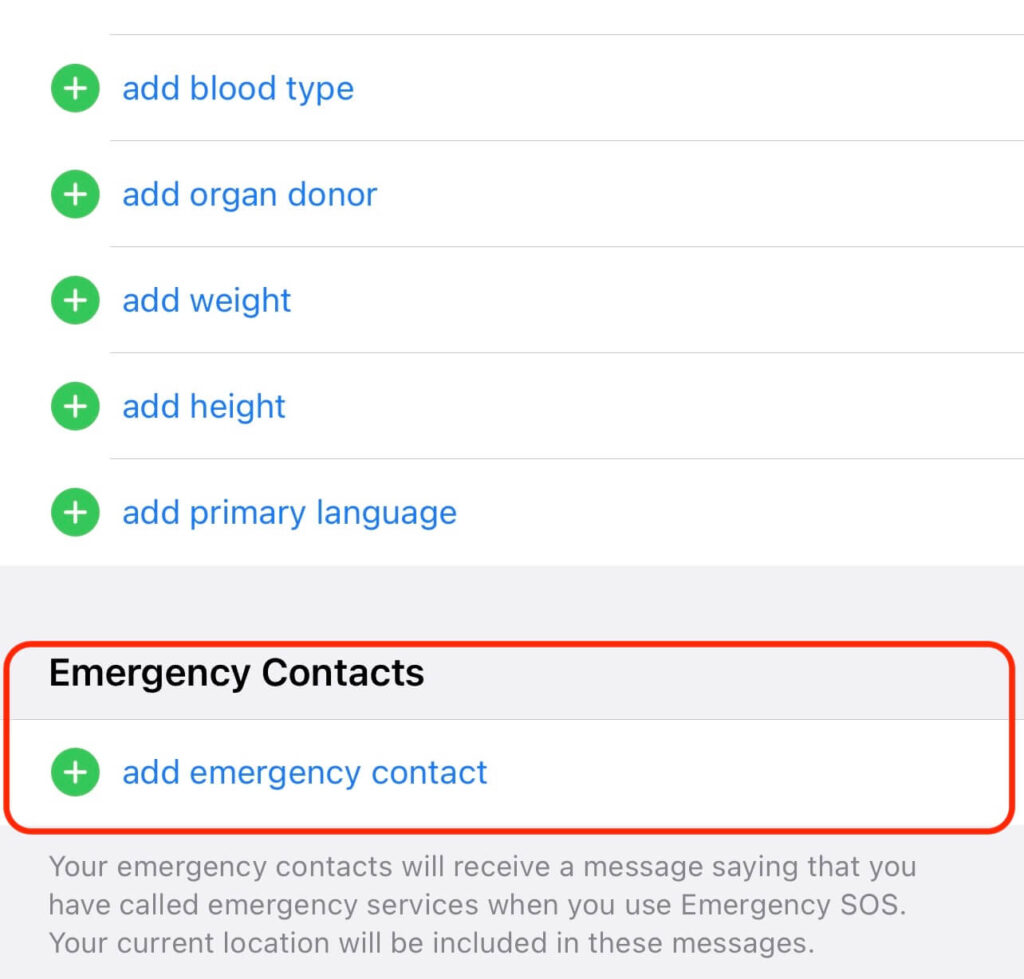
Note: First of all, you have to save that contact details in the contacts list of your phone. Then only you can import that contact details into the Health app.
8. Select a contact & mark the relationship between you and the selected contact person.
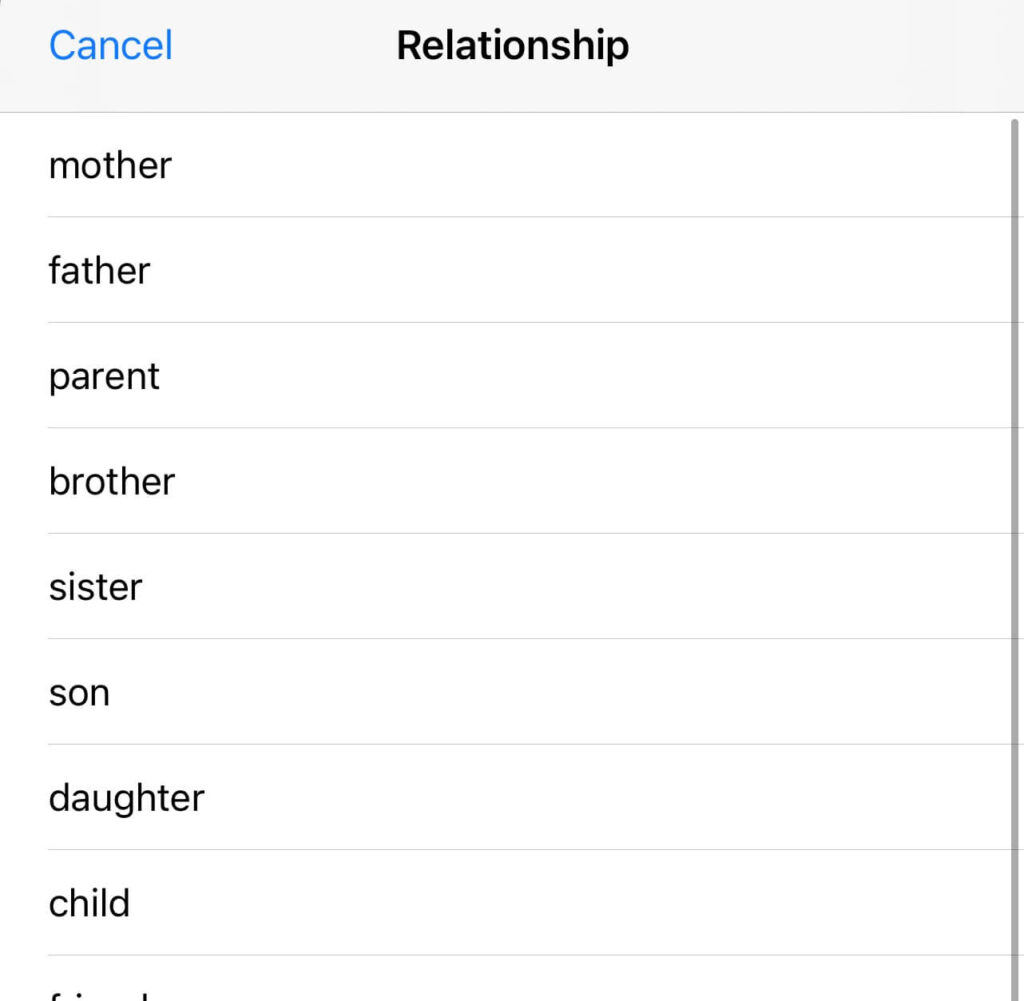
9. Double-check that the “Show When Locked” toggle button is on.
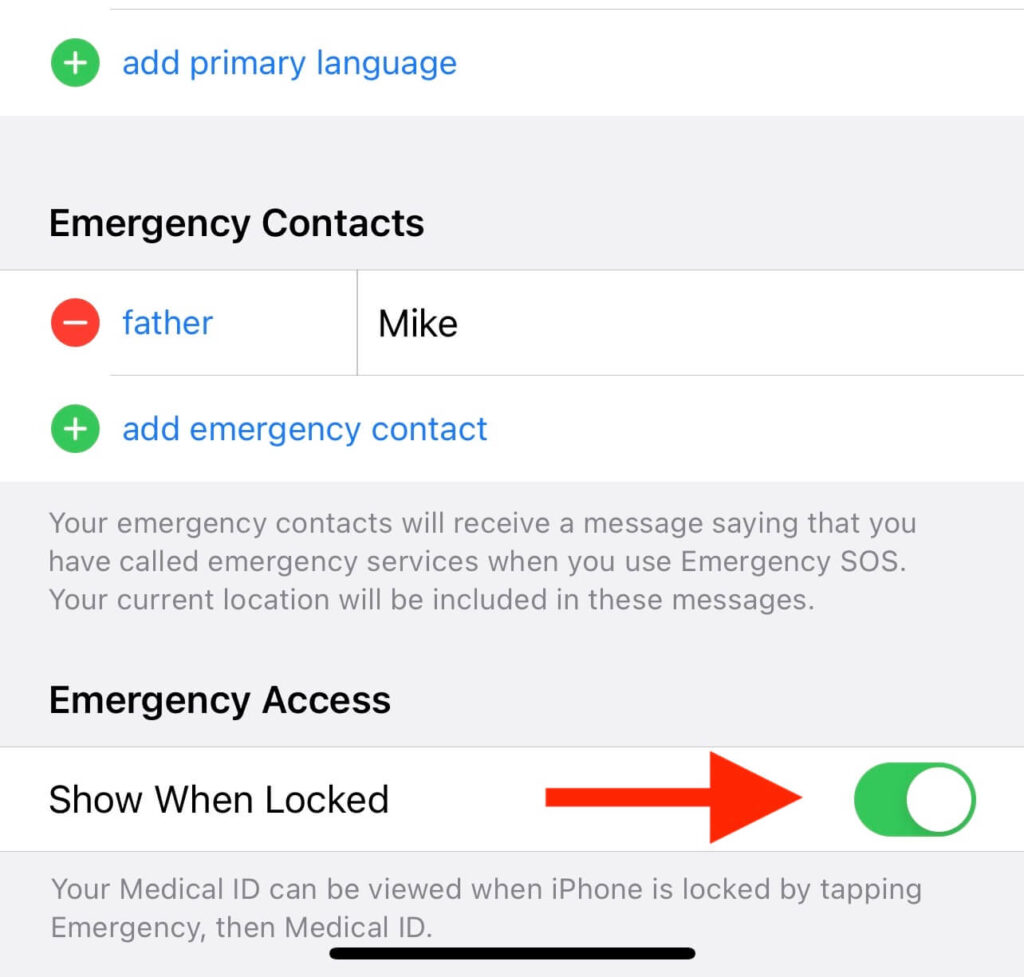
10. You can create any number of emergency contacts. Tap on “Done” to save the entered information.
Now anyone can access this entered data from the lock screen by tapping on “Emergency” and then the “Medical ID”. Now You can directly dial any emergency numbers from the lock screen.
>> How to Set Up Emergency Contacts On Apple Watch
How to Add Emergency Contact on Android?
You can find several methods to add emergency contact information on Android.
Method-1-Using The Emergency Information Feature
1. Go the “Settings”.
2. Tap on “User & Accounts”
3. Tap on “Emergency Information”.
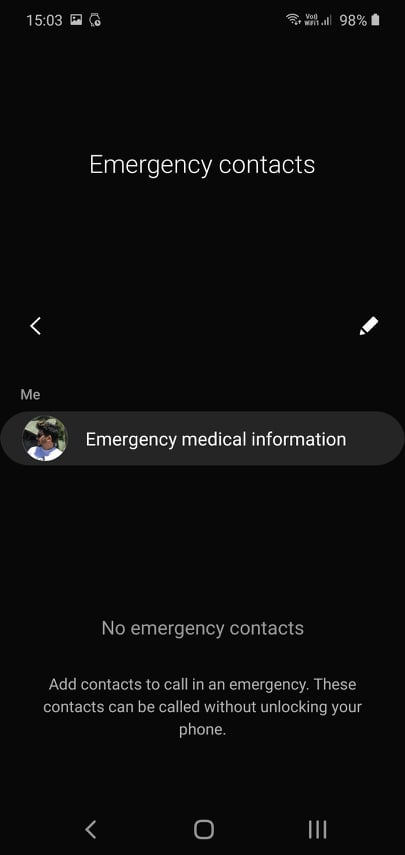
4. To add an emergency contact, tap on “Add Contact”. Then you can select a contact number from your phone’s contact list.
Note: You have to tap on “Contacts” first, on some Android versions.
5. To add your medical information, tap on “Edit Information”.
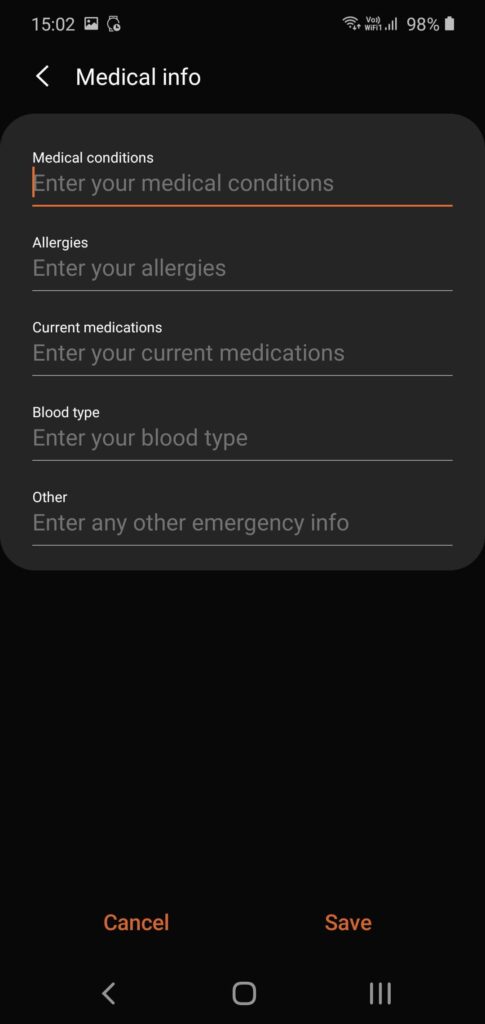
Note: You may have to tap on“Info” first.
Once you are done, anyone can view your emergency contacts and medical information by tapping on the “Emergency” and then the “Emergency Information”.
Method-2 Directly Adding information to the lock screen
- Go to “Settings”.
- Tap on “Security & Location”
- Near to “Screen Lock”, tap on “Settings”
- Tap on “Lock Screen Message”.
- Add emergency contact details and medical information that you want to view from the lock screen
- Tap on the “Save” button

Now you can view the entered information from the lock screen.
In some Android versions of Samsung phones, you can directly add emergency contacts and medical details using the phone’s “Contacts” app. In here, to add emergency contacts,
- Open “Contacts”
- Tap on “Groups”
- Tap on “ICE-emergency contacts”
- Press “+” sign
- “Add emergency contact” popup will appear. Tap on any option from the menu.
- If you tap on “Create contact“, then enter the name and the phone number and press “Save”.
- If you press “Add existing contact”, then select a contact from the contact list and press “Done”.
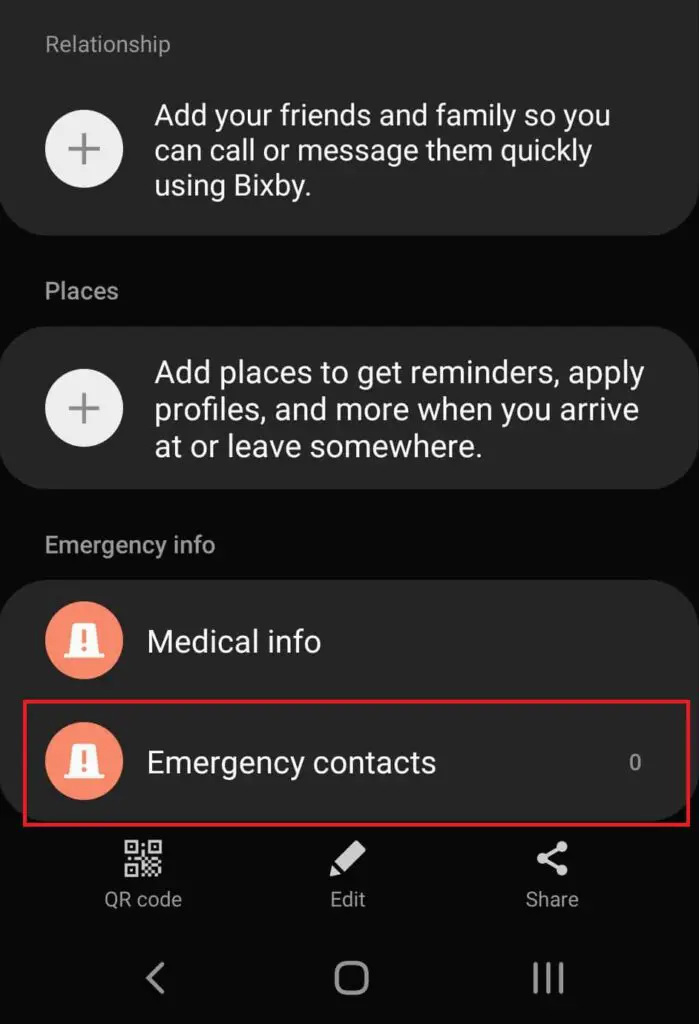
To view these added emergency contacts,
- Lock the phone.
- Go to the lock screen.
- Without unlocking it hold and drag the phone icon to the center of the screen.
- Then the keypad will appear. Tap on the “Emergency Call” icon.
- Now you can view the emergency details you added earlier. Tap on any contact. The phone will automatically call that contact number.
To add important medical details,
- Go to Settings -> Lock screen -> Owner information
- Enter your medical information as the owner information
- Press “OK”
Now you can see entered details from the lock screen.
How to Add Emergency Contact Information on Any Smartphone?
If your phone does not have an option to access emergency information from the locked screen, then there is a very easy way to do this. You can create a custom image including the emergency information and set it as the lock screen wallpaper. Follow the below steps.
- Open any application that lets you type texts.
- Type the emergency information.
Remember you have to display these texts without blocking by the other texts on the lock screen. Typed texts should be fit into only one page. Use the medium font size. Keep margins.
- Take a screenshot of the texts.
- Set the screen capture image as the lock screen wallpaper.
Though this will not allow responders to dial directly from the lock screen, it is better to have at least any information to display on the screen than having nothing. Because your life will depend on it at such health-critical moments.