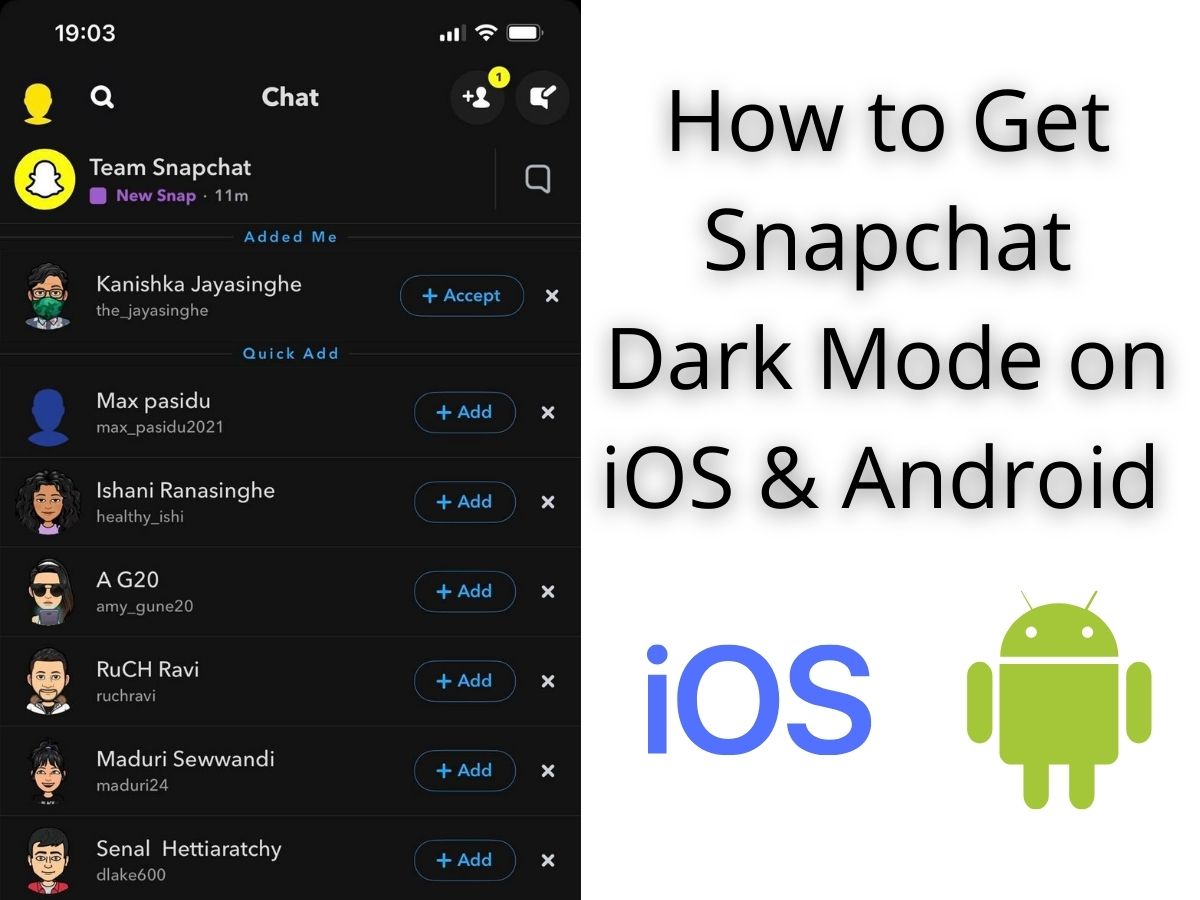Dark mode has become the new normal. Everyone loves dark mode in their apps. Many mobile apps, computer software, and even websites have introduced dark mode to their products and services. People love dark mode since it is comfortable for the eye and in some cases saves battery life. So, we can look at the screen for a long time without getting our eyes tired. In this article, we will describe to you how to get Snapchat dark mode on Android and iOS.
Snapchat is becoming more and more popular among people these days. It is especially popular among iPhone users Snapchat provides various kinds of features such as face filters, short video stories, vanishing messages, etc. By all these features Snapchat has taken instant messaging to the next level. But, not having the dark mode in their app has become a little drawback for their app since all the major social media platforms have released dark mode with their apps. Facebook, YouTube, and Instagram have already introduced dark mode in their mobile apps for all their users making users more engaged with their apps.
By the time this article is written the dark mode for Snapchat is only available for some iOS users. This means the dark mode is still in beta testing mode and it will be rolled out as a feature for all users in later 2021. Unfortunately, right now no android users have got this update and they will have to wait until the full update is rolled out for the app.
How to Get Snapchat Dark Mode on iPhone
In Snapchat with all the buttons on the interface, it’s a bit hard to find settings and options. So, we will give you the guide to how to find settings then how to enable dark mode in settings. Before you start make sure that both your iOS version and the app is updated to the latest version. Again we remind you by the time this article is written it is only available for a limited number of users. So in the future, this could become a feature for all users or, they could have rolled back the feature by not releasing it.
To go to settings,
1. Open Snapchat
2. Now on the top left corner, you should see your “Avatar” icon. Click on it
3. This will open your profile page, on the top right corner you should see the settings icon.
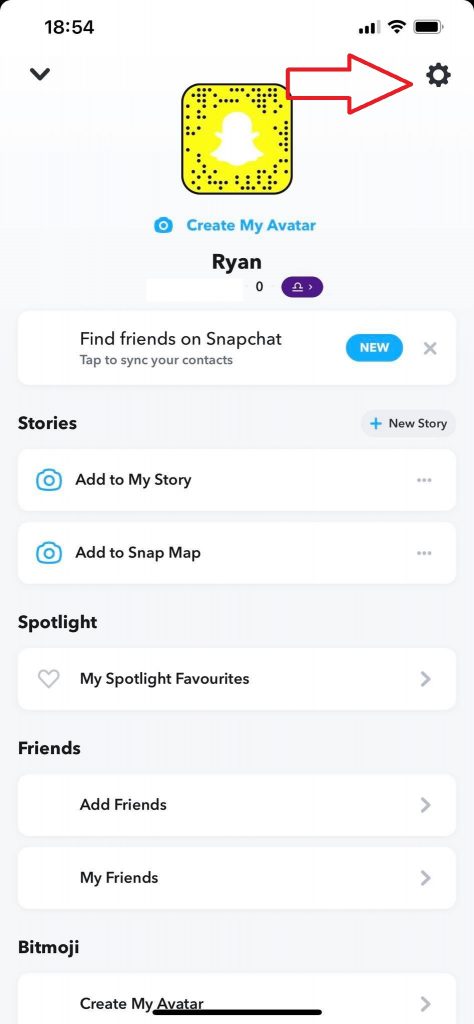
4. Click on the Settings icon to open settings
Now once you opened settings follow the steps below to enable dark mode
5. Click on ‘App appearances’.
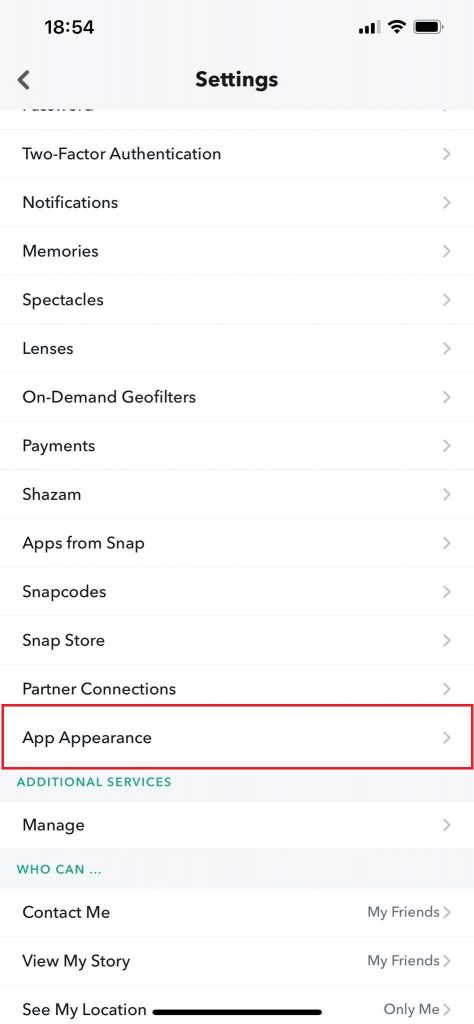
6. Click on ‘Always Dark‘.
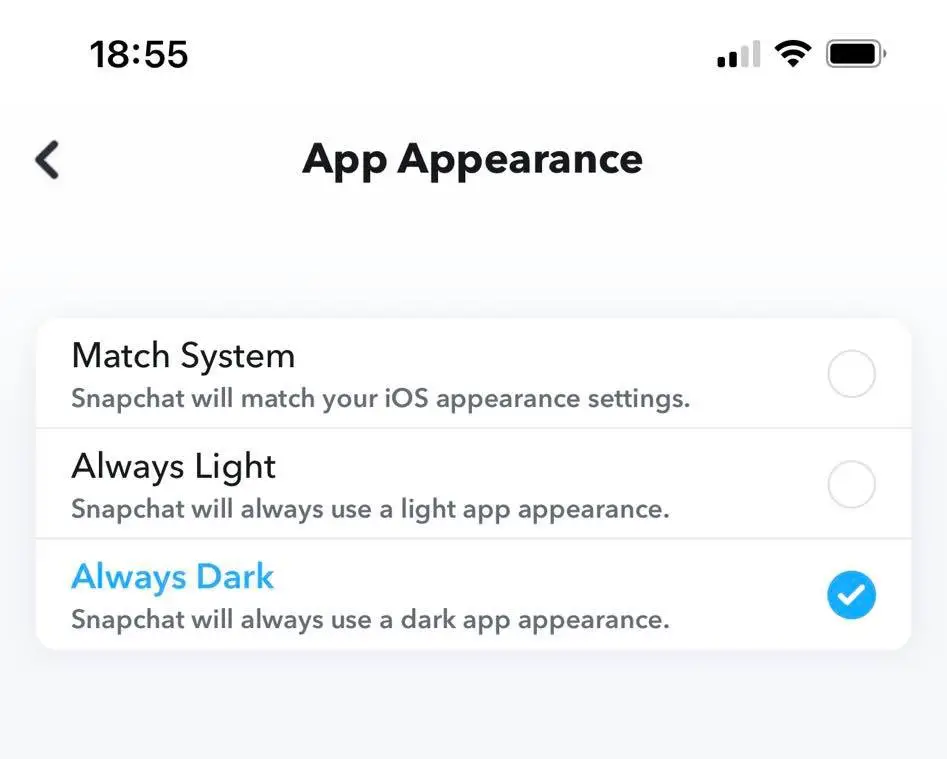
Now you can see there is an option called “Match System”. this means your app automatically turns on dark mode if you are using dark mode in your default theme setting on your iPhone. If you have not enabled the dark mode theme in your iPhone here is a simple guide to activating it.
1. Go to Settings
2. From settings tap Display and Brightness
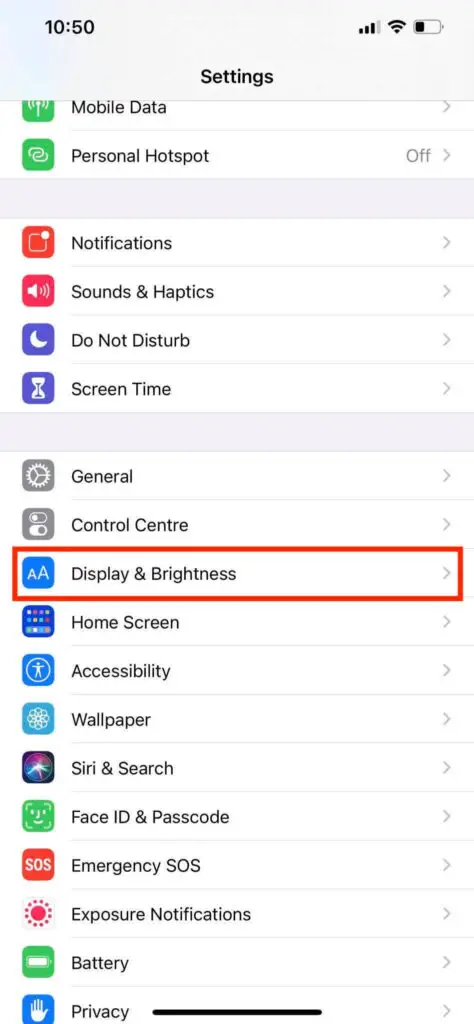
3. In the appearance panel, switch the setting from Light to Dark
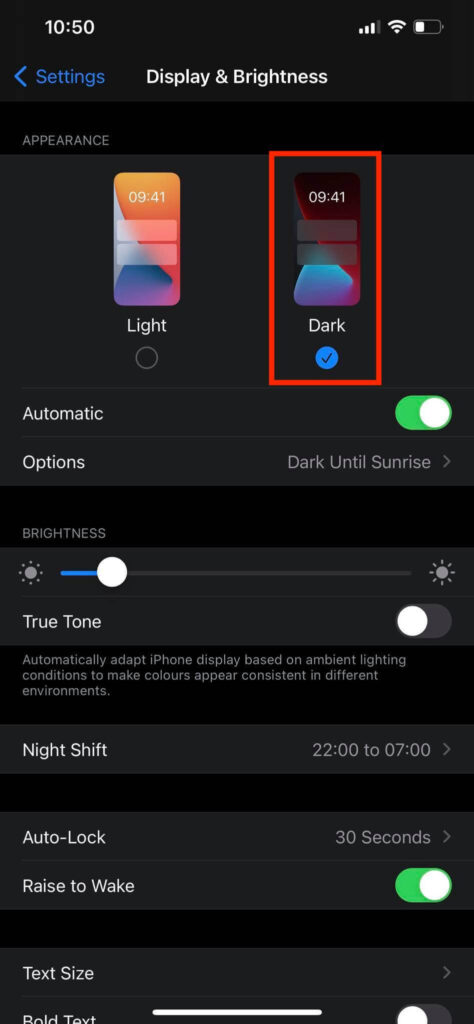
Also Read Snapchat: 12 Answers You Should Know
How to Get Snapchat Dark Mode on Android
Unfortunately, the dark mode for Snapchat is not available for any Android user by the time this article is written. But they could get the update soon when Snapchat releases the update for all users instead of a limited number of iOS users. However, we will describe some steps to get the dark mode in your Android theme. This will affect your theme colors and if you are a dark mode lover, this will be an awesome setting for you.
To turn on dark mode on your Android device,
1. Open Settings
2. Go to Display Settings
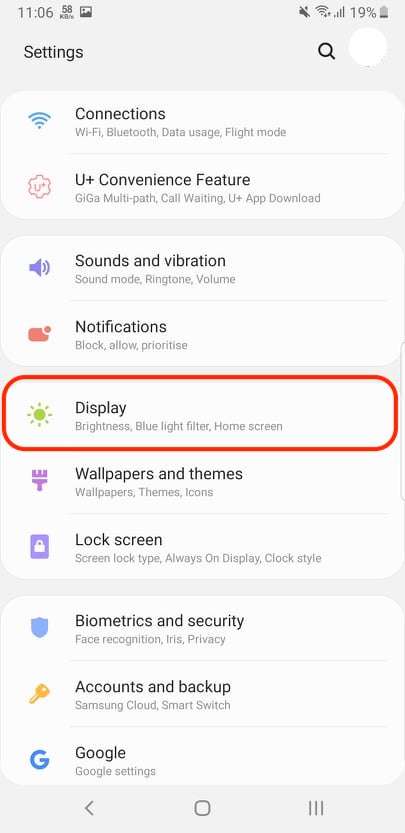
3. Then change the display mode to Dark/Night Mode
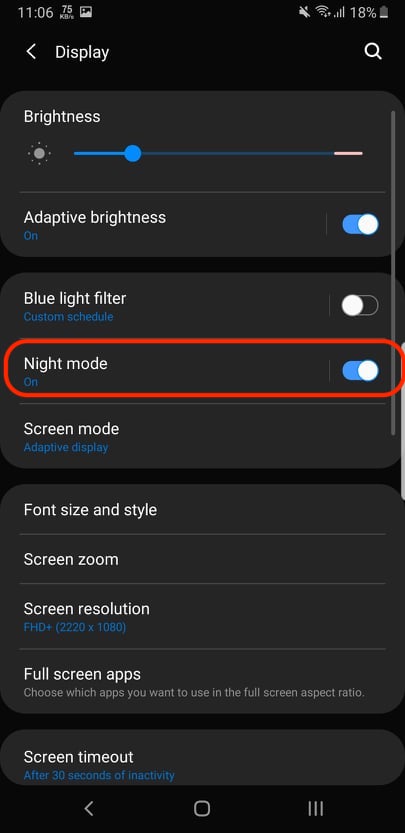
Changing the theme to dark will affect many of your apps and your background colors. It will turn many of the things into dark mode and it will be comfortable to your eye.
How to Get Dark Mode in Some Other Popular Apps on Android
The dark mode is common for many popular apps right now. All of the major social media platforms have rolled out a dark mode for their mobile apps. Some even have released a dark mode for their websites. So let’s take a look at how to enable dark mode in some of the popular apps and websites. Make sure you have updated these apps to the latest version when you try to turn on the dark mode.
Also Read: How To Get Snapchat on Apple Watch
Get Dark Mode on Facebook
To enable dark mode in the Facebook mobile app,
- Open the app and open the side menu by clicking the three dashed lines on the top right
- Now scroll down to Settings and privacy
- Now under settings and privacy, you will see the dark mode option. Click on it and turn it on.
How to Enable Dark Mode on the Facebook website
To enable dark mode in the Facebook website you should log into Facebook with a computer. Logging into the Facebook website from the mobile browser will not work,
- Log into your profile.
- On the top right click on the down arrow to open the menu
- Click on display and accessibility
- Turn on the dark mode
Now, these settings are global settings for your profile, which means no matter from which computer you log in the dark mode will always be enabled.
How to Get Dark mode in messenger
To enable dark mode in messenger mobile app.
- Open the app
- Now click on the profile picture shown in the top left
- Scroll down and find the dark mode option
- Turn it on to turn on dark mode.
How to Enable Dark mode on YouTube
Dark mode in YouTube mobile app
- Open YouTube app
- Now in the top right, you will see the profile picture of the account. Click on it
- From the menu click settings
- Go to the general tab
- There you will find the dark mode option which you can turn on to get the dark mode.
Dark mode in YouTube Website
- Go to the YouTube website from your PC
- Click on the profile icon on the top right
- Click on appearance
- Click on dark theme.
How to Enable Dark Mode in Instagram mobile app
- Open Instagram.
- Tap on the profile icon on the bottom right to go to the profile
- Tap the menu icon on the top right
- Now click on settings
- Go to themes
- Now you can select the dark mode from the themes.
Other than these apps there are a bunch of apps which you can enable dark mode. A list is given below. Most of these apps turn into dark mode once you activate the dark theme on your mobile phone. Some of the apps still will be in light theme and you will have to turn on the dark theme manually.
- 9gag
- Google maps
- Google calendar
- Android messages
- Feedly
- Slack
- Google fit
- Gmail