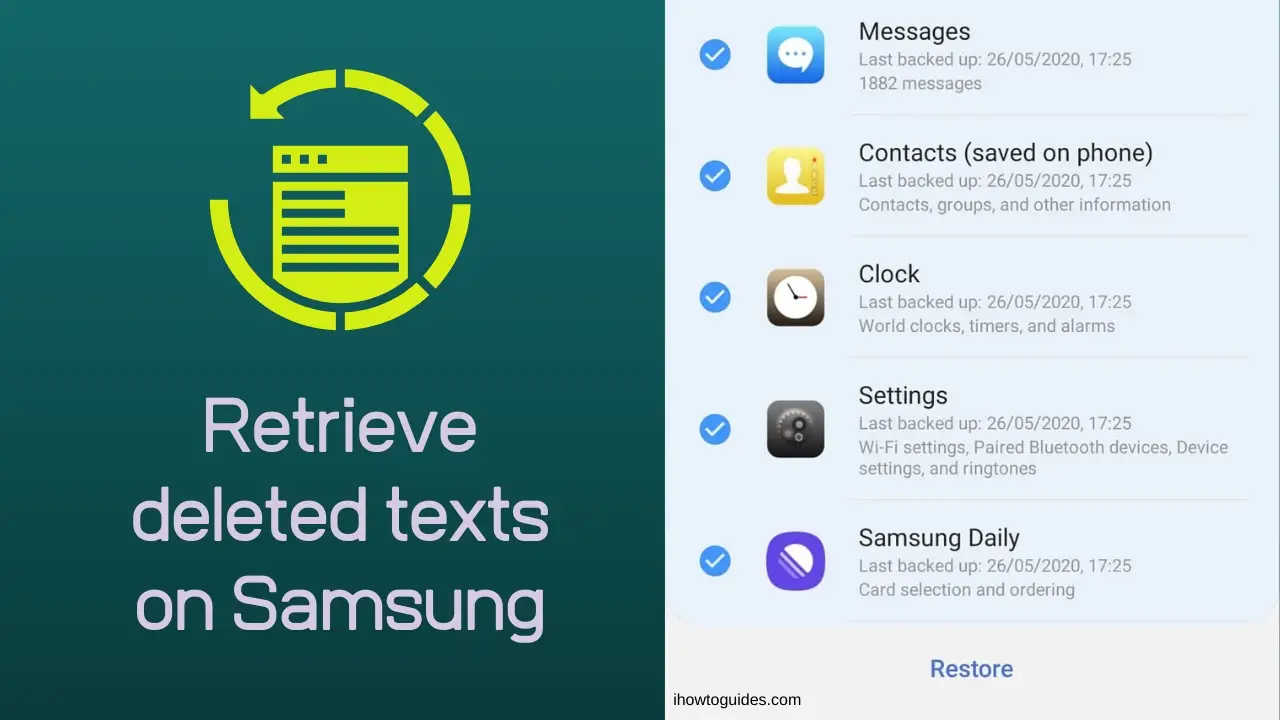Imagine you deleted a text message from your loved one a few days ago and now you desperately want it. You feel really upset, don’t you? Do not worry. Because fortunately there are methods that can recover the deleted text messages.
When a text message on your Samsung device is deleted, it does not go to the recycle bin. Because there is no recycle bin on Samsung devices like on computers. It is just marked as useless data and gets invisible until being overwritten by new data. So it can be recovered if that message has not been overwritten by new data. But if it has already been overwritten, unfortunately, you can not recover it again. We can not exactly guess how long it takes to overwrite the deleted text. But it can surely be said that the sooner you take the action to recover the texts after deleting them, there is higher the chance to be successful in recovering the data.
So if you accidentally delete any texts, put your Samsung device in airplane mode and do not use it. That will prevent creating new data and the deleted texts from being overwritten.
Here we are presenting several recovery methods to retrieve deleted texts on your Samsung device.
Remember that some methods may not be suitable for your condition. If so, just skip it and jump into the next method.
Note: After restoring a backup, all the data created after the backup will be removed from the device.
Method 1: Retrieving Deleted Text Messages from Samsung Cloud
Samsung Cloud is a built-in online backup service on every Samsung device. This app allows you to back up your data such as media files, contacts, apps, and associated files of apps and restore your data whenever you want.
But to do this, you should have backed up your device to the Samsung Cloud before deleting your text messages. So check whether you have done that and if yes, then continue the below steps.
- Go to “Settings->Accounts and backup” on your Samsung device.
- Tap on “Samsung Cloud”
- Tap on “Restore Data”
- Select your Samsung device as the “BACKUP DEVICE”.
- Select “Messages” as the “BACKUP DATA” list.
- Tap on “Restore”.
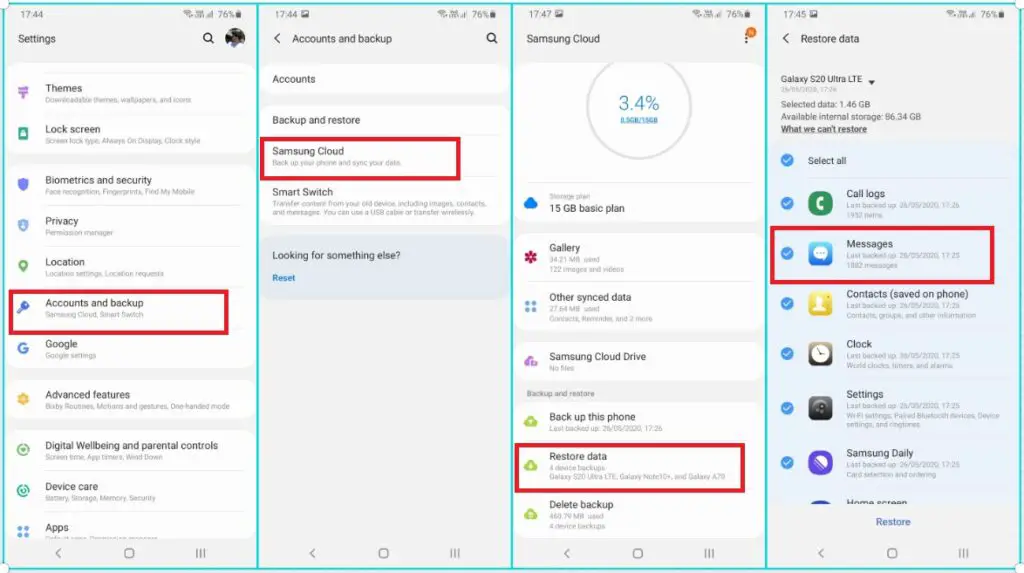
Method 2: Retrieving Deleted Text Messages from Google Drive
To get success in this method you should have backed up your device to Google Drive before your data loss.
- Go to “Settings-> Accounts and backup -> Backup and restore”
- Check whether you can find a Google Drive backup created before the data loss by tapping on Google Account, under the Google account section.
- If you find one, then you can restore it and retrieve the deleted texts back.
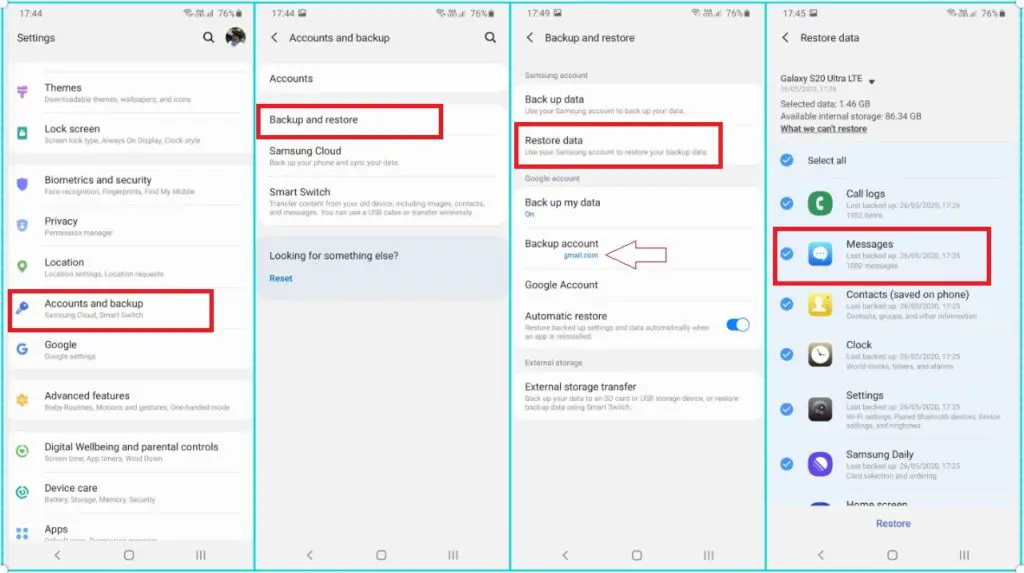
Method 3: Retrieving Deleted Text Messages via Samsung Smart Switch
Samsung Smart Switch is also a backup app similar to Samsung Cloud. Its original purpose is backing up your old Samsung device and restoring its data to your new one. But it allows you to back up all your data like contacts, text messages, media files, and much more and save it to your computer.
Like previous methods, you should have backed up your device to the Samsung Smart Switch before the data loss.
Congratulations! If you have taken a backup of your data. Now you can restore your text messages via Smart Switch.
- Download and install the Samsung Smart Switch on your computer.
- After the installation, connect your Samsung device to the computer via USB cable.
- Tap on “Allow” on your Samsung device to allow access permissions.
- Launch Samsung Smart Switch on your computer.
- Click on “Restore”.
- Click on “Select your backup data”.
- Select the “Messages” as the recovery file type.
- Click on “OK”.
- Click on “Restore Now”.
- Once the data transfer is done, click on “OK”. Now you will have your deleted messages on your phone.
If you have no backup, then jump into the next methods.
Method 4: Retrieving Deleted Text Messages from Your Service Provider
Your service provider in other words your phone carrier stores your personal information including the text messages you send out and receive for 3 to 6 months.
Just log into the official website of your service provider and check whether you can find your message history in the message section. Because some service providers provide a facility to view your chat history in the previous billing period on their official websites online. If you can not find them, then contact customer support and request it from them. Sometimes you may have to pay a charge for restoring the text messages depending on their terms of use.
Conclusion – How to retrieve deleted texts on Samsung
When you accidentally delete the text messages that are valuable to you, you can easily recover them using Samsung Cloud, Google Drive, Smart Switch, or any third-party data recovery software. You can even request them from your service provider. But taking backups of your device regularly is the easiest and smartest method of saving your texts from losing again. You can find many apps in Google Play Store for backing up your text messages and restoring them later like SMS Backup & Restore, SMS Backup+, and Titanium Backup. You can even use dr.fone to easily back up your device data.
If you know of any other methods or face any issues in recovering your texts, feel free to leave a comment below. We will try our best to resolve your issues.
Read Also: How to Schedule a Text Message on Android