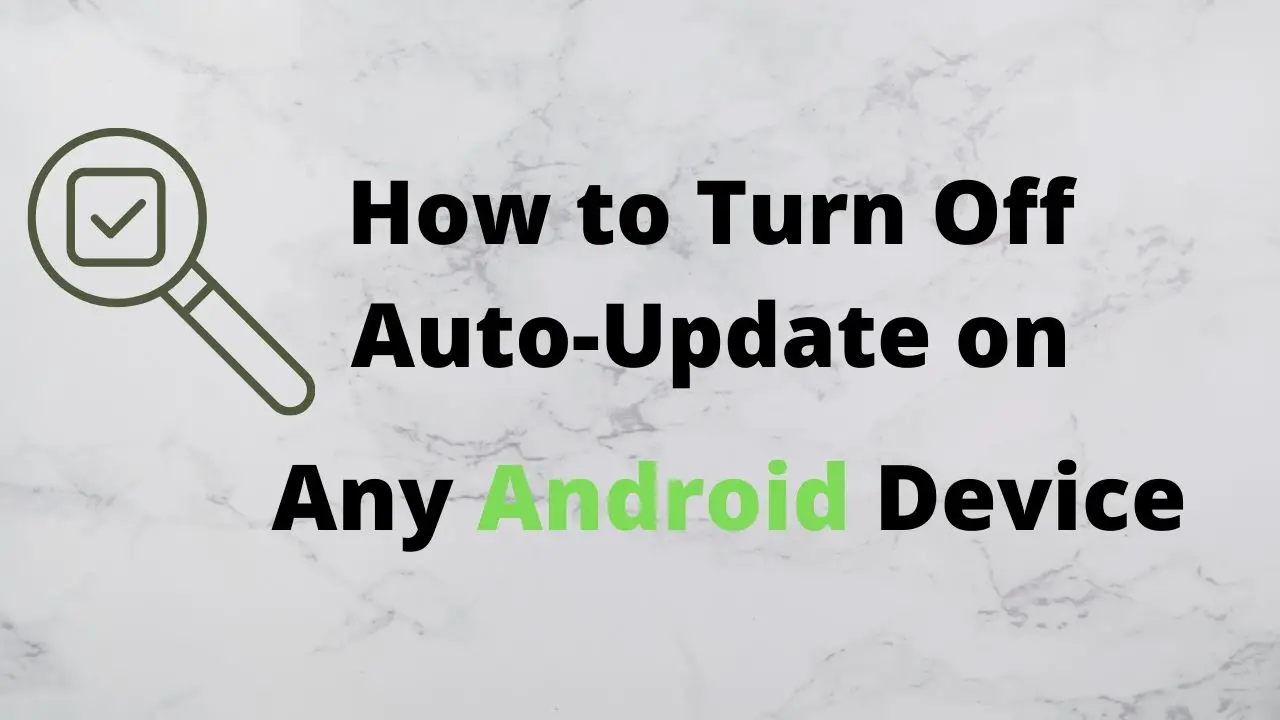Updates are annoying but essential. If you are an android user you might have faced this situation, you are in the middle of something important and suddenly, your phone starts to update. This could be annoying since some updates are really big and take about an hour to fully update your phone. Also, this could take a lot of data too. So today we hope to discuss how to turn off auto-update on Android.
Why updating your android phone is important?
Software and app updates are really important if you are using any kind of smart device. These updates help you to improve device performance and to fix many bugs and glitches in the device. You should frequently update your phone because of the following reasons
- Improves device security: Most updates are targeted to minimize security threats to your device. By updating apps and systems you can protect your phone from hackers and other types of security threats.
- Improves device efficiency: Some upgrades optimize your device resources well. This means it will manage your data usage and battery usage that you can use your phone with minimum resources.
- New features are introduced: With many updates (especially for apps) they include new or modified features. This happens often with social media apps like Facebook, WhatsApp. So every time you update these social apps you might see a new set of emojis or stickers.
- Bug fixes: some apps have small bugs that are discovered over time. When a bug is recognized developers release an app update fixing the bug. So it’s important to update the app to have a better experience.
Update types in Android
There are two types of updates in android, android system updates and android app updates.
System updates in Android
When android system updates are considered, three to four updates are released for android each year. Most of these updates are “Security updates” which means android developers fix exploits that could become a security threat to your device. If you are doing a system update it may take at least 20 minutes to complete and while the update goes on you cannot use the phone. Before a system update, you should make sure that you have a stable internet connection, enough device storage, and enough battery to complete the update. If the system update is interrupted because of any reason the device may not work properly. You should always do the system updates since it affects your device performance directly.
App updates in Android
Android App updates are updates that come to each app you are using separately. These updates happen through the play store app in android. You could see these updates by going to the play store -> my apps and games. In there you could see the list of updates for each app with the size of the update. You can update all the apps once or select which apps to update. These app updates are not always necessary but to experience the latest features and to fix bugs in each app, you need to update apps frequently. While an app update is happening you can work with other apps normally. If you are updating all apps at once, it could take a lot of space in your phone and a bit more time. If you are updating apps one by one, it could take less time for each app.
Before updating any app if you go to the google play store page of the app you can see a description of the update. It describes which are the things happening in the update after you install it.
Disabling Auto updates on Android
You can disable the auto-update option in android using the following steps. The steps described below are related to the latest android version, Android One. But for other Android versions, the steps are very similar.
1. Go to Settings.
2. Go to Software update.
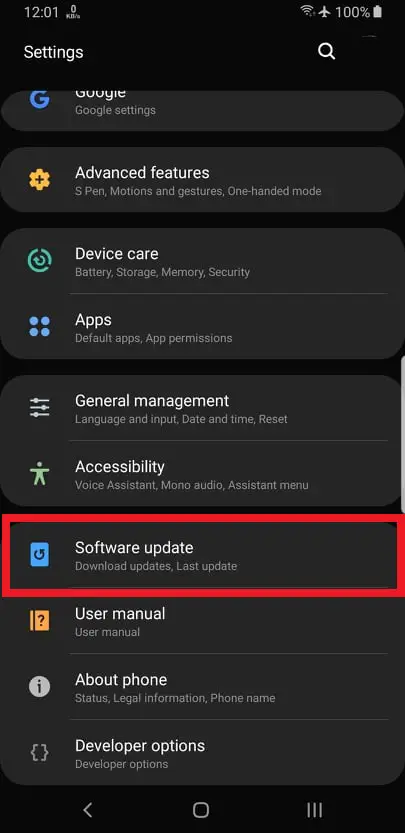
3. Turn off “Auto download over Wifi”.
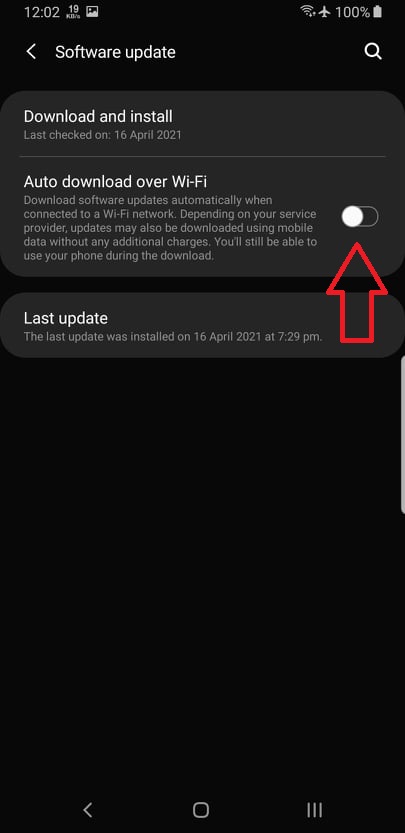
In this menu, you can check for the latest updates. After checking for the latest updates you can download and keep the update and install it at a later time. Make sure you check for updates at least once for six months and install them if available.
Disabling Auto app updates on Android
As said before app updates are happening through the google play store. If your apps are auto-updating you can disable them by going to the play store. Follow the steps given below to try it out.
- Open play store app.
- Click on the icon that looks like three bars on the top left to open the side menu.
- From the side menu.
- Go to settings.
- In settings, go to Auto-update apps.
- Select “ Don’t auto-update apps”.
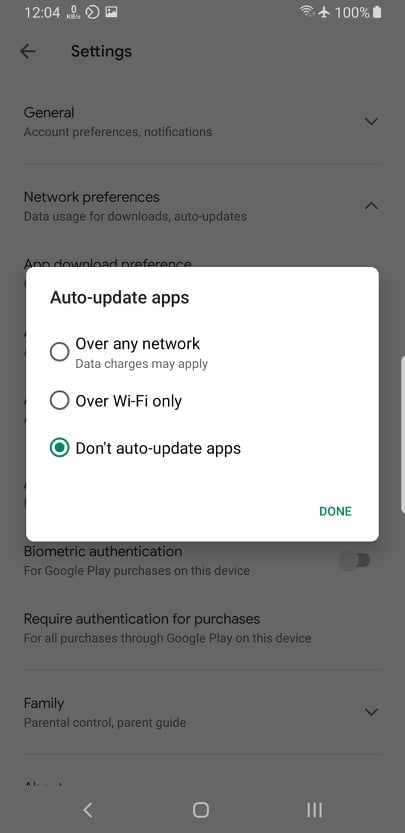
You can also select “Over Wi-Fi only” if you like. This will enable auto-updating apps when you connect to a Wi-Fi network. Same as system updates, make sure you check for app updates at least once a month and keep the apps you want to be updated. If you miss a lot of updates for a certain app, it might not work properly the next time use it.
Uninstalling updates on Android
Sometimes updates have bugs and after installing the update the device may not work properly. IN these times you can uninstall the update But this should be done only if necessary, this could result in deleting important data. Usually, if an update has bugs the developers release another update within a short time fixing all the bugs. So you don’t have to worry about it.
Uninstalling system updates on Android
There is no proper way to uninstall the android system update. Some android manufacturers provide this option, you can check it by going to Settings-> System Update. If that option is not available, the only way to uninstall the update is to factory reset the phone. But it means resetting the phone to the factory state and all your data would be deleted in this process. So you should do this only if there is no other option.
Uninstalling App updates on Android
When you uninstall app updates most of your data could also be deleted within the app. And it will roll back the app to the previous version. But if an app is a buggy after an update you can try uninstalling the update. You can do this by following the below steps in android one.
- Go to settings.
- Go to apps.
- Now select the app you want to uninstall updates.
- Click on the three dots on top.
- Click on the “uninstall updates” button.
In some android apps, you may not find this option since they do not allow you to uninstall the updates. In these apps, there is no choice other than to wait for the next update.
It’s always recommended to turn on auto-update at least for apps. Since most of the users miss these updates it could result in many troubles for users when using the app. If you turn off the auto-update feature make sure you frequently check for the updates and keep the phone updated.