Everybody needs Wi-Fi everywhere to stay connected. When you go to a café, restaurant, or a friend’s house, the first thing you ask is the Wi-Fi password. Many people do not remember their passwords and some Wi-Fi passwords are weird and hard to remember too. So what if they can just share the password from their device to your device? So we are going to talk to you about how to share Wi-Fi Passwords from Android to iPhone & Android.
- How to share Wi-Fi passwords from Android 10 to iPhone and Android
- To connect to the network using an android phone,
- To connect to the network using iPhone,
- How to share Wi-Fi password from android using an app
- How to Share Wi-Fi password using a QR code
- How to Share Wi-Fi passwords from iPhone to iPhone
- Mobile hotspots
Android 10 came up with really awesome updates which took it to the next level. With Android 10 you can share your Wi-Fi password within seconds using a QR code.
To do this you should be connected to the network first from the android device then follow the steps,
Step 1. Go to Settings -> Connections ->Wi-Fi connections
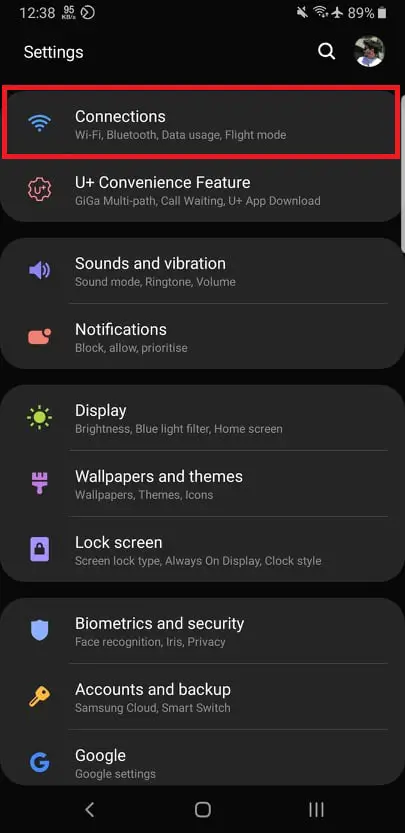
Step 2. Click on the settings icon which is shown in front of the Wi-Fi network name
Step 3. Now on the settings page, you can see the icon “QR code” at the bottom.
Step 4. Click on it to get the QR code of the Wi-Fi password of the network
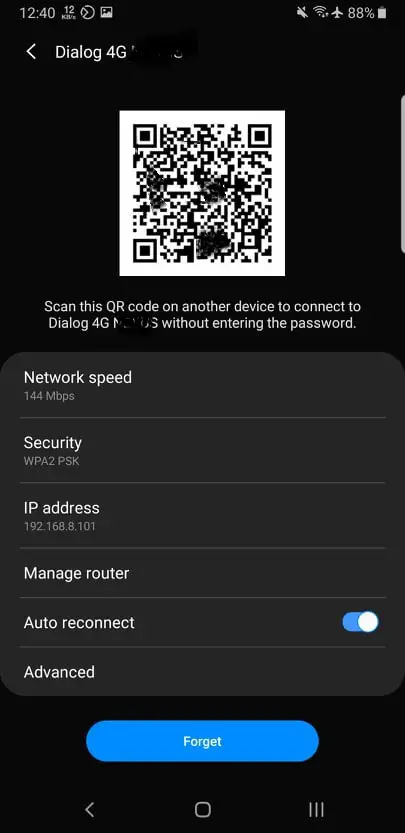
Now you can simply scan this QR code from other devices or you can even send this QR code as an image.
To connect to the network using an android phone,
- Go to settings -> Connections ->Wi-Fi connections
- Click on the QR icon on the top right
- Now you can either scan the QR code from the camera or you can upload it as an image.
Please keep in mind that this QR scan function may not be available in older android versions and older iOS versions.
To connect to the network using iPhone,
- Open the camera app
- Scan the QR code with the camera app
- Click on the notification to connect to the network
This is the only way to share Wi-Fi passwords from android to iPhone and other android devices without the help of any third-party app.
There are some apps which store the passwords of Wi-Fi networks to which you connect to. These apps store the passwords when you enter them for the first time and then you can see the passwords later.
With these apps, you can either manually enter the password or send the password as a text to the other phone.
If you are in a situation where you have to share your wifi password frequently, like in a café or a small restaurant, it is ideal to create a QR code and paste it into the wall so customers can directly scan it and connect to the wifi.
To do this you will need a QR code generator. There are many QR code generators available at the play store. You can download any of the apps you want to generate the QR code but make sure that that app has the option “Wi-Fi QR code”.
You need the following things to create a QR code for your wifi network
- Network SSID
- Network encryption type
- Network password
Write down the password of the wifi network first. Then open settings and go to wifi settings. Click on the network on which you want to create a QR code. Then click on settings.
Network SSID: this is the network name. Write down the name somewhere
Network Encryption type: after you go to settings there will be a section called security. Write down the encryption type in there. Normally this is something like WPA/WPA-2
After you got all the information above now open the QR code generator app.
- Select the content type as WiFi. This will create Wi-Fi specific QR code
- Enter the details correctly. Make sure you enter the SSID and the password correctly with case sensitivity.
- Click on create.
Now you can save the QR code. Others can join the network using the QR code. Display your QR code appropriately.
You can do things another way around too. You can share wifi password from your iPhone to other devices. To do this follow the steps given below.
- First, make sure the iPhone which is already connected to the wifi network is unlocked
- Now from the other device, go to settings, then to wifi settings
- click on the wifi network to which the first phone is connected.
- The phone which is already connected to the wifi network will get a notification prompting that if they want to share the password. Click on share password to share the password with the second iPhone.
To share the iPhone password in this way make sure both the iPhones are updated to the latest iOS versions and they are close to each other, at least within the Bluetooth range.
Mobile hotspots
Mobile hotspots are a way of sharing mobile internet with other devices using your phone. While this is not exactly related to sharing a wifi password, we will give some details about the mobile hotspot so you will be able to use it when needed.
In a mobile hotspot, your phone itself becomes sort of a wifi router. What it does is, lets other devices connect to the mobile internet via wifi. Setting up a mobile hotspot is not suitable for heavy usage of the internet. But if your friend just wants to send an email or something, you can set up a quick mobile hotspot from your device.
Setup a mobile hotspot
- Turn off wifi.
- Go to settings, connections
- Then go to mobile Hotspot and tethering
- Now click on a mobile hotspot to configure.
- In configuration set a name and a password, you can set things like Security and band too.
- Now turn on the hotspot.
Connect to the hotspot
- Turn on wifi on the other device.
- Now you will be able to see the hotspot with the given name in the network list.
- Click on the network and connect to it by giving the password
Note that, the device which the mobile hotspot is set up should be connected to mobile internet all the time.



