Through Google’s online platform you can see the current location of your cell phone by simply logging in with the Google account associated with your Android device. You will also see the information “Last seen X time ago“, which means that this was the last time the device had an Internet connection.
In addition to being able to see the location on a map, you have the option of making it sound at maximum volume for 5 minutes, even if it is set to silent, something useful if you have just lost it and think it is close. You can also remotely lock the device and put your contact information on the screen. Finally, you can remotely erase the mobile data, including the Gmail account. However, keep in mind that by taking this last action you will no longer be able to track it or perform the indicated actions.
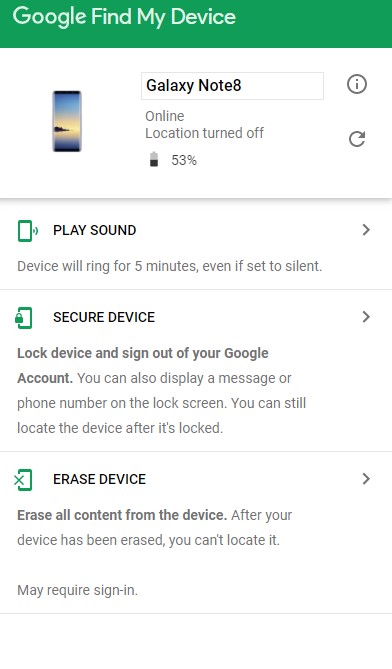
This method simply consists of entering ” find my android “, ” find my cell phone ” or ” find my mobile ” (without quotes) in the Google search engine.
If you have logged in with your Google account on the search engine’s website (from the blue “login” button at the top) with the same account that is associated with your lost cell phone, it will automatically return you as the first result the map with the location of your cell phone (if you don’t do this, you may see a “Device unavailable” error).
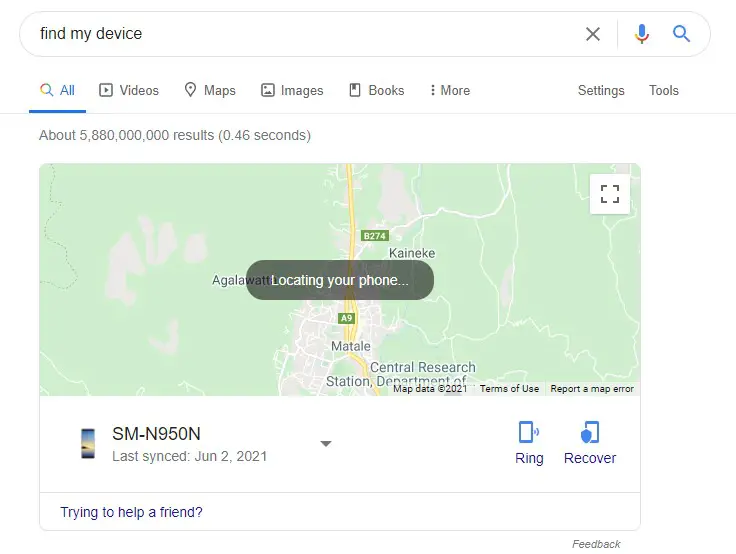
If you touch on the map you will be taken to the Find my official device page from where you will have the option to block and erase the Android data. You will also have a shortcut to make the device sound at high volume even if it is silent (which for some reason in my case I see it disabled) and another to “Recover”, which takes you to the control panel of your Google account where they will be offered to you. Several tips to get it back. More on that in the next section.
In this case, you may see “Last sync: date” which means that it was the last time the device was detected to be connected to the Internet. I’ve seen a date several days ago here for what the Find My Device tool was showing, and I’m not sure why the information is different.
In your Google account manager (myaccount.google.com), “Security” tab, you will see the “Your devices” section, where you have the option “Find a lost device”. On the next screen choose the device you want to track, confirm your Google account password, and click on the “Find” button. You also have the “Play” option, which works exactly the same as described above.
Here you will also see the information “Last synchronization”, which also indicates the last time the mobile connected to the Internet. Unfortunately, sometimes this information has not matched up with the information provided by the “Find my device” service indicated above.
Additionally, Google offers you other options to recover your lost or stolen cell phone, such as blocking the device remotely, deactivating your Google account on the mobile, deleting your data and also suggestions on how to contact your operator in order to protect your number or to block the IMEI.
The interesting thing about this option is that it allows you to lock the screen and make the device ring without tracking it. This is particularly useful to avoid generating the device located notification that appears on the mobile when tracking. If you enter the official Find my device website, it will immediately begin to locate your device and generate the indicated notification, something that may not suit you if, before alerting the thief in this way, you first want to block it or make it ring.
Tracking Via Mobile APP
The “Find my device” service also has a mobile application. The objective is that you can install it on the mobile of any friend or relative to track your stolen cell phone from anywhere. You simply have to log in with the Google account associated with your lost phone and you will be able to see its location on a map in a very similar way to the web version.
From this application you will also be able to carry out the rest of the actions offered by the other previous tools, such as making the equipment ring, remotely blocking it, deleting its data, and also seeing the status of the network and how much battery your mobile has left.
To avoid registering your Google account on someone else’s cell phone, I suggest you use the option « Login as a guest «.
Conclusion
Please note that the find my device service depends on an internet connection and device location is enabled. In addition, for this location to be as accurate as possible, the “High accuracy” setting (GPS + WiFi + Mobile networks) must be activated in the location settings.



