Zoom meetings and video calls have become a part of our daily lives. Most of us attend Zoom meetings every day. Business meetings, Online lectures, and lots of other things happen via Zoom. One of the best advantages of virtual meetings is that you can just join the meeting, and do some other work, and no one would notice. In this article, we hope to give you some tips to do it better. We will discuss how to mute Zoom audio without muting the computer.
How to mute Zoom audio without muting Windows PC
If you are using Windows OS, you can turn down or mute the zoom volume using the audio mixer. Windows audio mixer allows you to turn down the volume of each application separately. What you have to do is, open the volume mixer and turn down the volume for the Zoom application only.
1. In your Windows PC. Right-click on the volume icon in the bottom right corner (near the date)
![]()
2. From the menu click on “Open Volume Mixer”
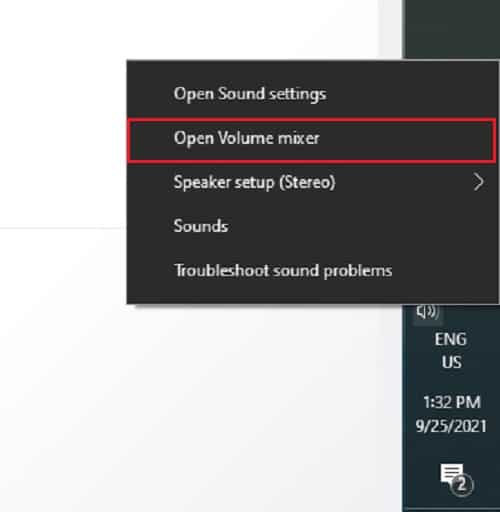
3. From the volume mixer click on the volume for “Zoom meetings” and turn it down or mute it. (Do not turn down the volume for zoom).
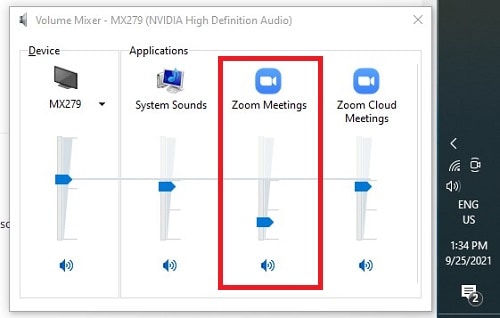
Now your Zoom meeting volume is muted, but other applications will have the PC volume.
How to mute Zoom audio without muting – Mac
In Mac/MacBook, you do not have an option such as an audio mixer. So, if you need to turn down or mute the volume for the zoom app only, you need to adjust the volume in Zoom settings.
1. While you are on the zoom meeting, click on the zoom meeting controls for audio (the little up arrow near the mic button)
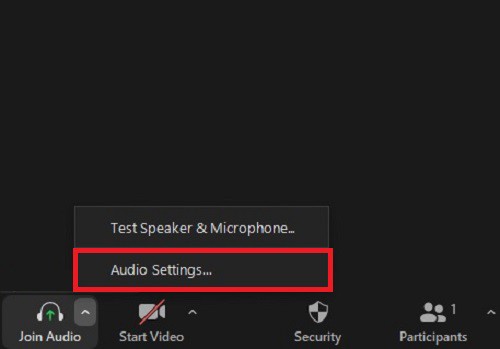
2. Click on Audio settings.
3. Turn down the volume for “Speaker“.
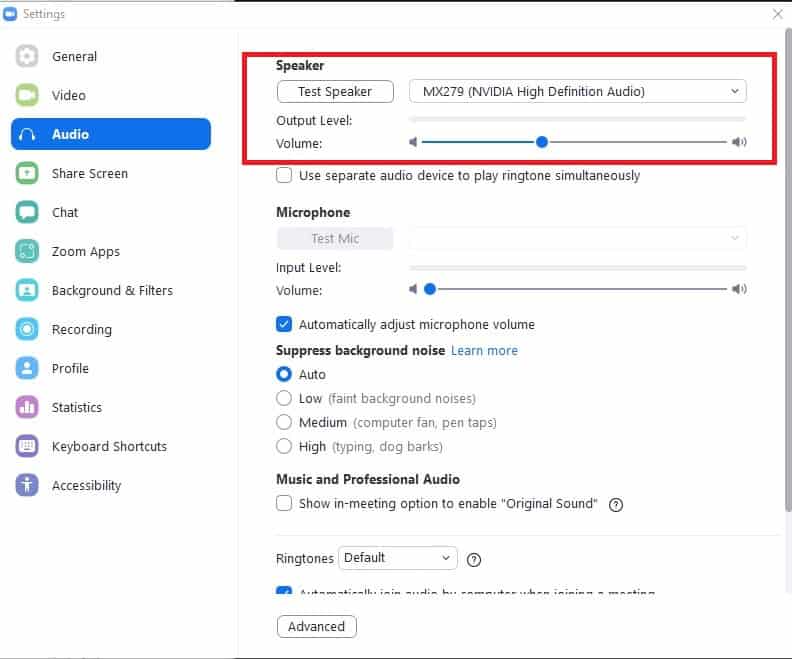
Now your zoom meeting volume will be turned down. If you want to mute the zoom meeting, turn down the volume to zero.
How to mute Zoom audio from Zoom meeting controls without muting computer
Zoom offers an option in zoom meetings in which you can leave computer audio while you are in the meeting. When you leave computer audio, both your mic and speaker won’t work in zoom call. From this option, you can completely mute your zoom call.
1. In the zoom meeting click on the zoom meeting controls for audio.
2. Click on “Leave computer audio”.
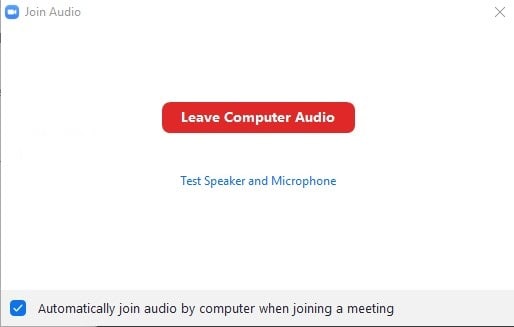
As we mentioned before, this will completely disconnect your computer audio from zoom meeting. So the meeting will be muted. In this option, you cannot turn down the volume but completely mute the zoom meeting.
Also Read: How to Do a Breakout Room in Zoom
FAQ
Can you listen to music while on Zoom?
If you are on a Windows PC, you can listen to music or play another video on your computer while you are in a zoom meeting. But if you do not turn down or mute your zoom call, both your zoom meeting and the audio you are playing externally will hear in the same audio level. So you need to turn down the volume for your zoom meeting if you are listening to some other type of audio on your computer.
Can I mute Zoom audio while watching YouTube?
You can mute or turn down the volume of your zoom meeting while you watch YouTube on your PC. Follow one of the methods we described above to turn down the volume of your zoom meeting and you can play YouTube videos while in zoom meeting without getting disturbed.
Can the host or others see if I mute zoom meeting?
If you mute the zoom audio from computer settings or using zoom audio settings, the host or the participants will not know that you have muted the meeting. But if you leave computer audio from zoom controls, the mic icon in your thumbnail will disappear and the host and the other participants can notice that you have not joined the meeting with audio.
Also Read: Quick Guide on How to Change Zoom Background on Android



